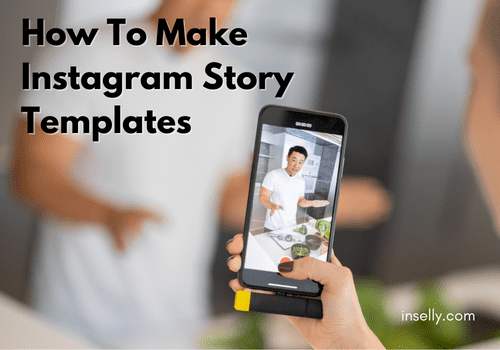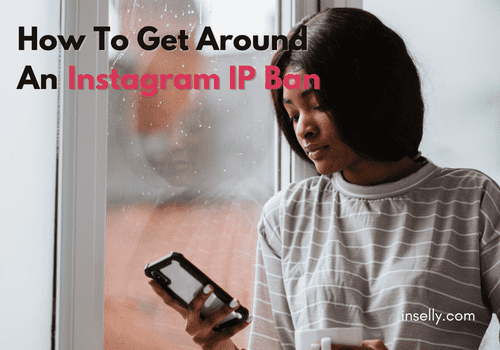There can be several reasons why you need to log someone out of your Instagram account. You might notice unusual activity going on; or suspect someone has hacked into your account. If you’re encountering such a situation, continue reading to know what are the steps.
One good thing about Instagram is that you can log out of your account from anywhere. Doesn’t matter if you have multiple devices log into your Instagram, you can log everyone out at any time and place, and this includes uninvited intruders.
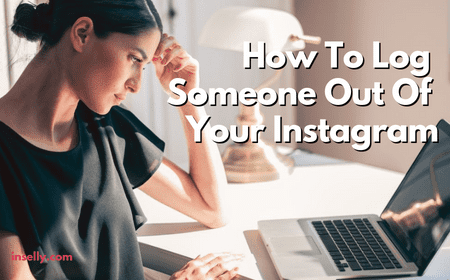
Now, without further ado, let’s get into details on how to log someone out of your Instagram account.
How To Log Someone Out Of Your Instagram
No one wishes to have anyone to view, steal, and use their information without consent. Thus, the moment you notice suspicion activity on your Instagram account, you need to immediately stop them from further accessing it.
Otherwise, you will risk yourself being locked out of your Instagram account, or your Instagram account being deleted for something that you have never done.
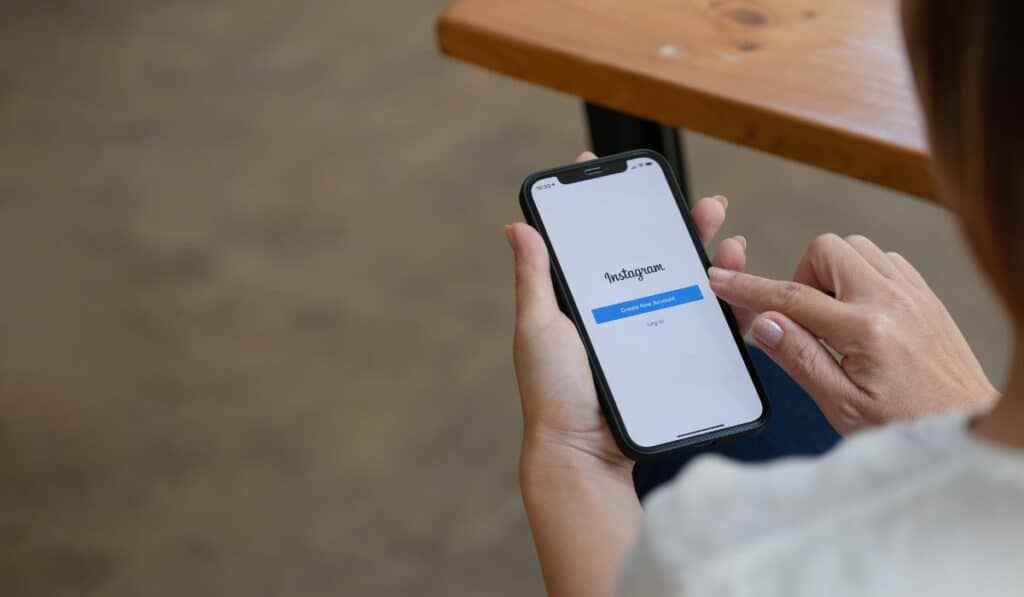
The best way to do so is to log that person out of your account and report the unusual activity to Instagram. Here’s how you can log someone out of account:
From Your Device
- Open your Instagram app.
- Tap on your profile icon.
- Tap the three-lined icon on the top-right corner of the screen.
- Go to “Settings” and click on “Security”.
- Select “Login activity” and now you’re to view devices that access your account.
- To remove any unknown devices, tap the three dots icon and select “Log Out”.
From a Browser
- Open the Instagram website.
- Go to your profile.
- Click on the gear symbol.
- Select “Login Activity”.
- Again, you can see all of the devices that are connected to your account.
- Click on the arrow icon and log the selected devices out of your account remotely.
Once you remove all the unauthorized devices from your account, it’s recommended to be extra precautious by changing your password. Otherwise, there are chances that these unauthorized people will try to access your account again.
How to Change Your Password
As mentioned above, it is necessary to change your password to prevent anyone from accessing it without permission. To change your Instagram account password, follow below steps:
- Open your Instagram app.
- Go to your profile.
- Click on the three-lined icon at the top-right corner.
- Tap on “Settings”.
- Select “Security”.
- Choose “Password”
- Key in your new password on “New Password”.
- Lastly, click save and your account is secure.
After changing your password, remember that you will need to log back into all the devices you want to use with the new password.
How to Know When Someone is Trying to Log into Your Instagram Account
Login Activity Feature
To log someone out of your Instagram account, the only thing to do is to access the “Login activity” feature. Which is to say, it’s not necessary for you to use the same device you usually use. In fact, you can do it easily from any device, at any time and at any place.
Once you access your “Login activity”, you’ll be able to see if any unauthorized device has logged into your account. If you indeed saw an unfamiliar device and location, this indicates that your account is compromised and your password is leaked.
Email From Instagram
Another key thing to look out for is emails from Instagram that begin with “We’ve made it easier”. Usually, the email content will state that you have been trying to log into your account but failed.If you have never done such an attempt, it’s an indication that someone has been trying to access your account from a different device without your knowledge.

Luckily, receiving such a message doesn’t mean that the person has successfully accessed your Instagram account. Instead, it is a mere warning message from Instagram.
However, if you start receiving such emails on a frequent basis, you may need to rethink your password. You might experience a “brute force attack”. “Brute force attack” is when someone is trying to access your account by constantly filling in login details until the correct password is entered.
How to Safeguard Your Instagram Account
Create A Unique Password
Hackers usually take long lists of passwords that are either popular, or have been leaked to get access into people’s accounts. Still, this doesn’t mean that you can safeguard your account.
The most straightforward way to protect your account is by creating a different password for each account you have online. Which means, every account will have their own unique password. To have a highly unique password, you can incorporate uppercase and lowercase letters in your password, as well as numbers and unique characters.
If by any chance your account has indeed being hacked, don’t panic. Because fortunately, you’re still able to recover your Instagram account even without email or password.
Using Two-Factor Authentication
Another way to safeguard your account is by using two-factor authentication when logging into your account. Just activate this option through your Instagram app. Once activated, you’ll receive a login code that you need to input each time you log in with devices that Instagram doesn’t recognize.
Also, Instagram has released a new feature called “Email from Instagram” that allows you to verify if any email sent by Instagram is legit. You will be able to cross check whether emails sent by Instagram are real or just phishing emails. However, you can only see the activity by Instagram for the past 14 days.
Summary

Now, you have the tools and the knowledge to keep your Instagram account safe and secure. Remember, at any time you notice that your account is undergoing some suspicious activity, it’s wise to be safe rather than sorry by taking immediate action to secure your profile.
Moreover, hackers are becoming cleverer and bold. Thus, it’s best to be alert and take the necessary precautions.
So, to round things up, you can easily log someone out of your Instagram account with any device and at any place. Keep in mind to change your password after you remove any unauthorized devices.
In addition, try to create a unique password from your account and activate the two-factor authentication for extra security. If you received any email from Instagram, you also check the legitimacy of the email through the “Email from Instagram” feature.