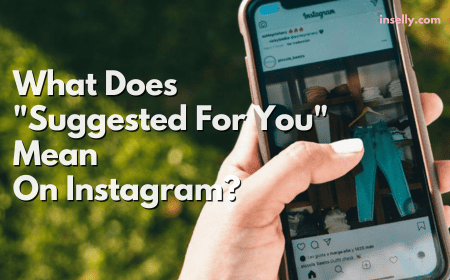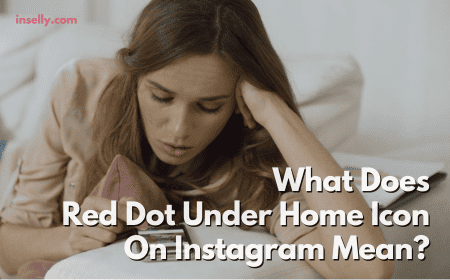Engaging in Instagram conversations can sometimes feel overwhelming, especially when you’re included in multiple chats and group messages.
In this article, we’ll guide you through the simple process of replying to a specific message within the app. So, sit back and relax while we dive into the world of efficient and straightforward messaging on Instagram.
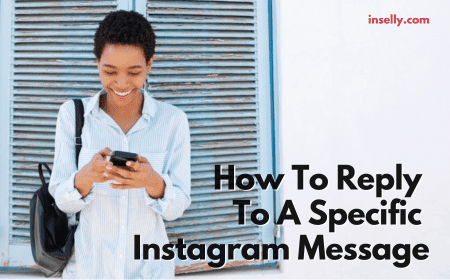
How To Reply To A Specific Instagram Message
Rather than replying to a message in the conventional way, where one may get lost in the translation, you can selectively reply to a specific Instagram message to keep a clear conversation. The method is extremely straightforward 一 tap, hold, and reply.
What does it mean by tap, hold, and reply? Well, let’s explore the steps in detail. First and foremost, you need to access your direct message tab. To do so, go to your Instagram “Home” tab and click on the messenger icon at the top right corner.
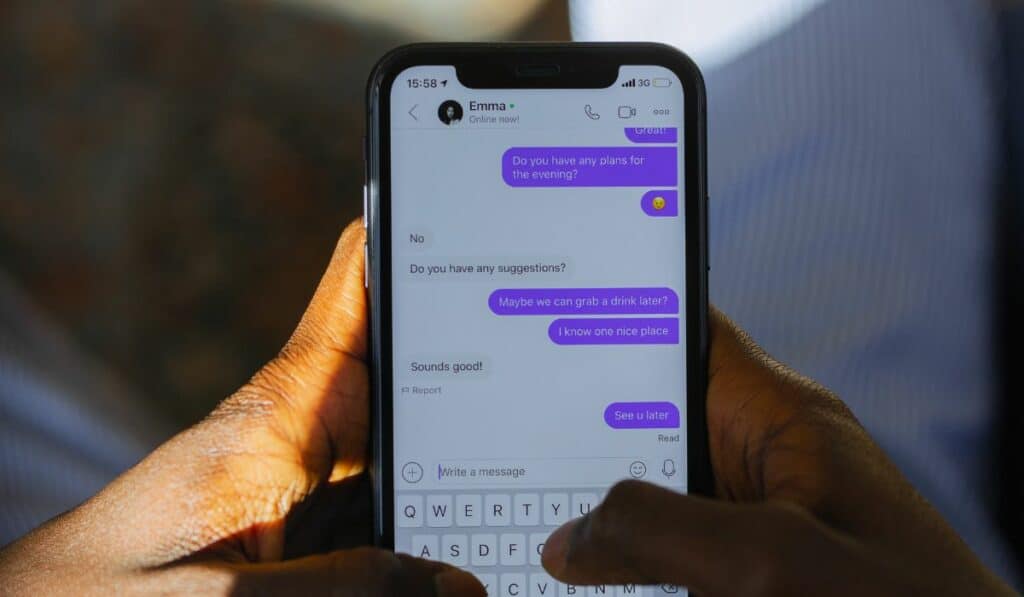
Then, look for the conversation (personal or a group message) you wish to respond to. Now, instead of replying directly through the chat box, locate the specific message you want to answer. Once you have located it, tap and hold the message, and an option list will appear. Make sure you don’t tap too quickly, or you will end up giving a reaction to the message.
Next, select “Reply” on the list, type in your response in the text box, and click “Send”. Your reply will appear underneath the specific Instagram message you replied to, making it clear which message you’re addressing.
Unable To Reply To Specific Messages On Instagram
Sometimes, you may face issues while trying to reply to a specific message on Instagram. Luckily, all these issues are commonly known, and there are ways to troubleshoot them.
Instagram App Issue
Your Instagram app might be acting up, causing you to be unable to reply to specific messages.
Head to your device’s app store and see if you have any pending updates for Instagram. Staying current with the latest version is crucial for the app to function properly, including its messaging features.
Internet connectivity issues
Ensure you have a stable internet connection, as poor connectivity can affect your ability to reply to specific messages on Instagram.
Check if other apps or websites are working correctly, and if not, try resetting your connection or moving to a better signal area.
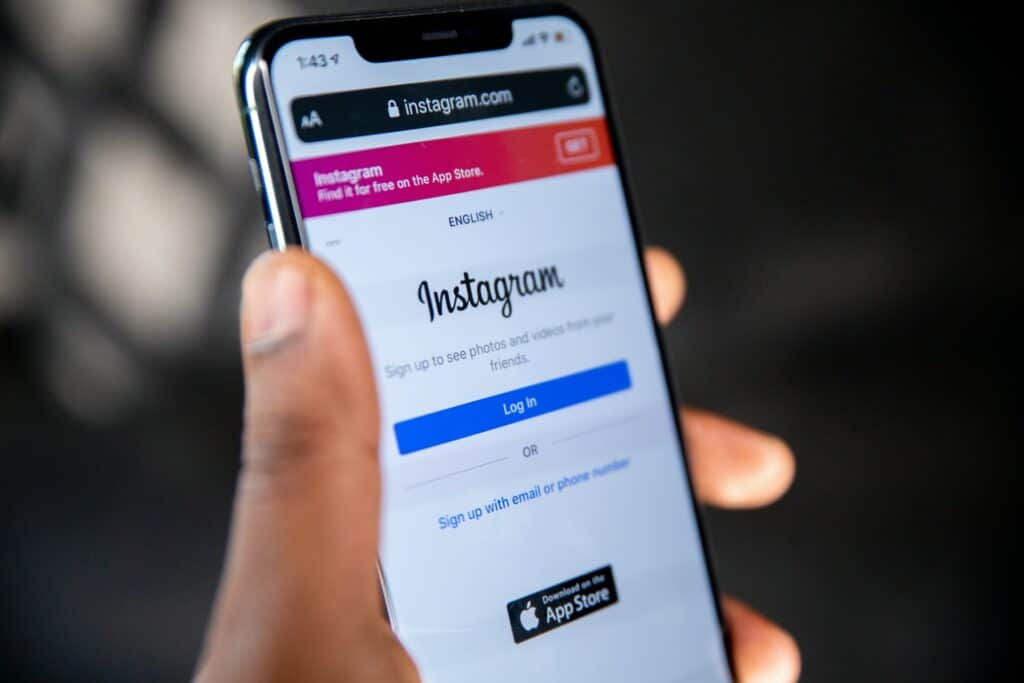
Account Restrictions
Sometimes, your account might have specific restrictions that prevent you from replying to particular messages.
To check this, go to your Instagram settings and review any active restrictions. Try adjusting them accordingly or contacting Instagram support for further assistance if you find any.
Outdated Direct Message Feature
If you’ve updated the app and the problem persists, it’s time to dive into your settings.
Open Instagram and go to your profile by tapping the profile icon at the bottom of the screen. Then, look for the hamburger icon to access your Settings. Scroll down and select “Update Messaging.” This option should bring you the latest Direct Messaging features, like replying to specific messages.
Once you’ve updated your messaging settings, give it a try! Open a conversation, tap, and hold the message you want to reply to. A “Reply” option should pop up while holding the message. Tap on “Reply” and you’re good to go.
Device Not Working Properly
If this method doesn’t work, trying the good old restart technique never hurts. Turn off your device, wait a few minutes, and then turn it back on. Sometimes, your device needs a quick break to refresh itself, and the issue may be resolved.

Old Phone Device
Lastly, consider the possibility that the problem might be specific to your Android model or operating system. Some older devices might struggle with newer features, so bear that in mind if your device is a bit dated.
So there you have it, a few simple steps to try and fix the issue with replying to specific messages on Instagram. By staying patient and trying out these suggestions, you’ll be back on track in no time.
What is Instagram’s Quick Replies feature?
Instagram’s Quick Replies feature is a handy tool that allows you to create draft messages for commonly asked questions or responses. This feature is handy for businesses and influencers who frequently receive similar inquiries in their direct messages.
When you have a set of Quick Replies saved, you can easily insert a pre-drafted response without having to type out the entire message every time. Not only does this save time, but it also ensures that your answers are consistent and precise. In addition, none of the queries will be missed out and the relationship with customers will be enhanced.
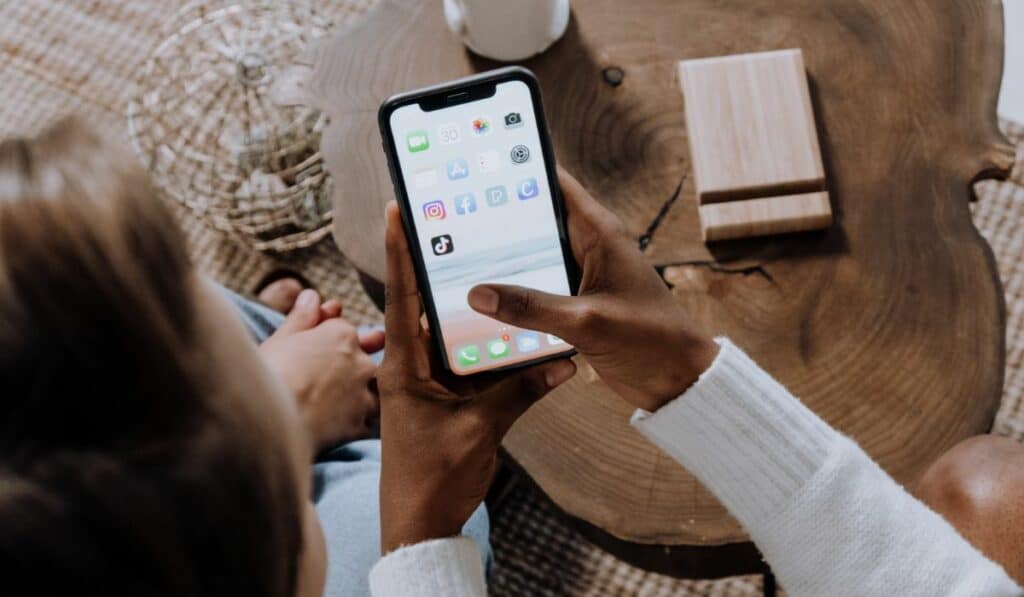
To start using Instagram’s Quick Replies, you first need to change your Instagram account to a business account. Once completed, you can start going through your previous message threads to find frequently asked questions or common topics
You can either copy an existing answer or draft a new response that best addresses those questions. Once you have a collection of saved replies, you can access them effortlessly when replying to a direct message.
To insert a Quick Reply in a conversation, scroll through your received messages, tap on the specific message you want to respond to and choose the saved reply from your list. This way, you can maintain a casual and friendly tone to your followers while providing accurate and helpful information to them.
So, next time you find yourself answering the same questions repeatedly, use Instagram’s Quick Replies feature to streamline your communication process.