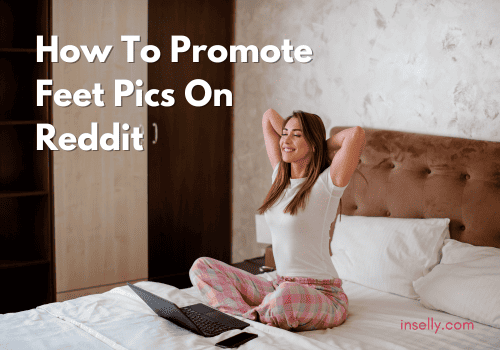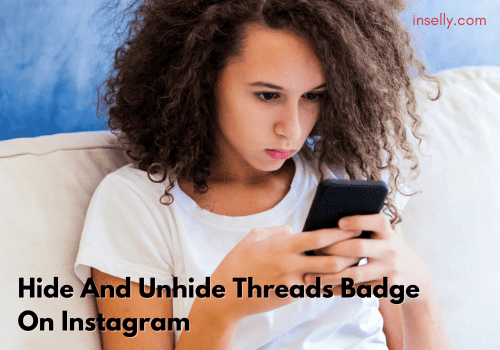YouTube Premium is a subscription service that went online way back in 2014. Since then, the total subscriber count of the platform has grown to a whopping 80 million members.
Thanks to the many features and perks of YouTube Premium, the popularity of the streaming service continues to grow. One of the biggest benefits of YouTube Premium is the Background Play feature (which will be further explained later).
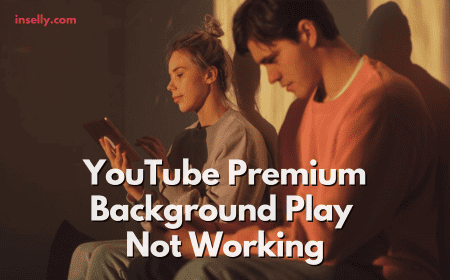
Sometimes, Background Play encounters issues that render it unusable. Here’s a rundown of what it is and what you can try if you encounter problems with the feature.
What Is Background Play?
Background Play is one of the biggest benefits that come with subscribing to YouTube Premium. The main feature of Background Play is that it allows users to watch videos outside of YouTube.
Sometimes, users just want to have the video playing in the background (no pun intended). YouTube Premium subscribers can play videos while accessing other apps or while their devices are off.
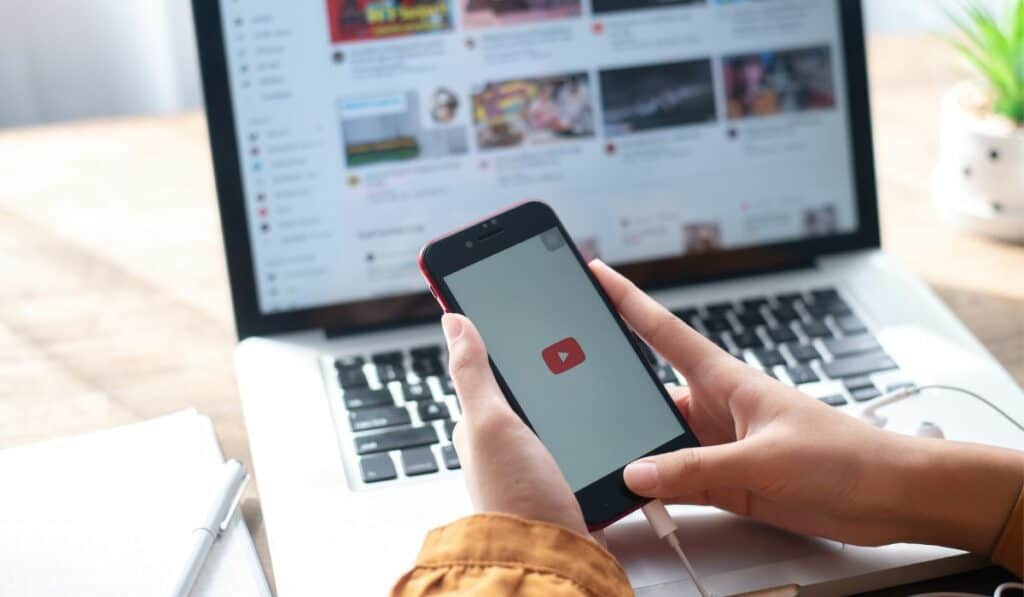
To top it off, Background Play also offers several other advanced options for subscribers. If users prefer to have their videos switched off, they can easily disable Background Play on the Settings tab.
Furthermore, Background Play also has an additional option called ‘Headphones or external speakers’. This option allows subscribers to have Background Play enabled only when their device is connected to external audio outputs. These external outputs include accessories such as headphones, earphones, or speakers.
What Causes YouTube Premium Background Play Not Working?
As any other technical operation, Background Play is not immune from encountering errors every now and then. With that being said, it’s normal if you find your YouTube Background Play is having issues and bugs from time to time.
One most common issue about Background Play is the feature itself doesn’t work. This can be annoying for YouTube Premium users who expect to get their money’s worth.
However, since it is a common issue everyone will face, there are several solutions for it as well. From workarounds to navigating through different settings, here are some ways to get around when your YouTube Premium Background Play not working.
Fix YouTube Premium Background Play Not Working
1. Double-Check Your Subscription
As straightforward as it sounds, try to double-check your YouTube Premium subscription first. While this solution sounds simple enough, this is a crucial step in making sure that everything is in order.
Maybe, even without noticing, your membership has lapsed and causes Background Play not working as intended. Obviously, if you do not have YouTube Premium activated anymore, its features will not work as well.
Checking whether or not you’re still subscribed to YouTube Premium is fairly easy. First, on the YouTube platform, navigate to your Profile Picture. Next, access the “Paid memberships” tab and then go to “Manage” afterward.
Double-check your YouTube Premium subscription after navigating through these tabs. If ever your subscription to the service has expired, renew it immediately to enjoy the benefits of Background Play.
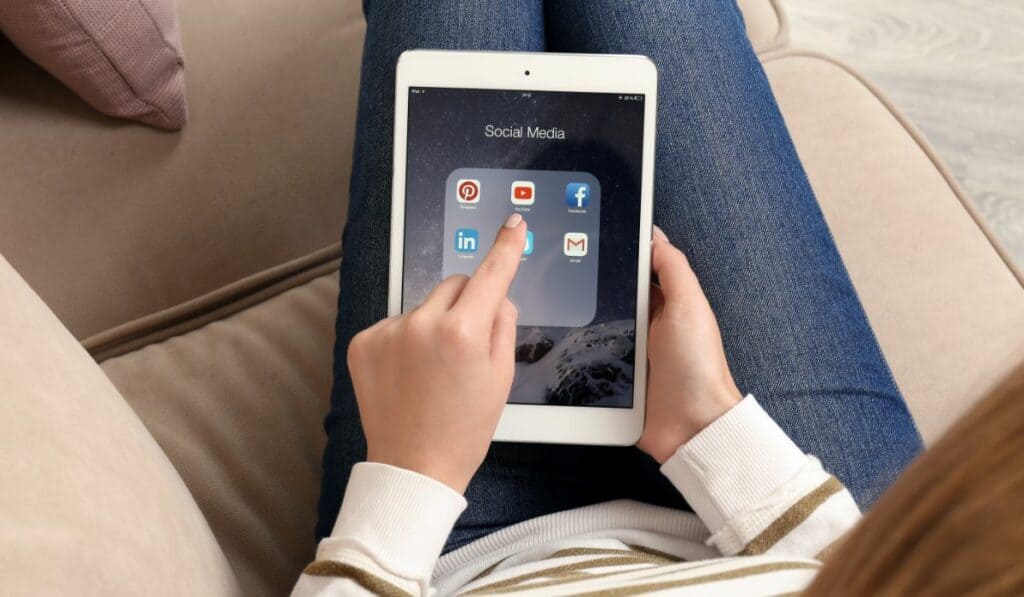
2. Sign Out And Sign In Again
The good old signing out of your account and then signing back in again surprisingly works wonders. Similar to the previous step, this fix is as easy as it sounds.
Just log out of your YouTube Premium account and then log back in again. If you can log in successfully, you will see the YouTube Premium logo instead of the standard one. After accomplishing this step, try to check again if Background Play is working this time around.
3. Mobile Data Settings
Checking the data settings of your mobile device is another fix that might solve YouTube Premium Background Play not working. Try to check thoroughly that your mobile data or any internet connection is properly connected.
4. Update The App
If your YouTube app is not up to date, this can also cause problems with Background Play. Keep your YouTube Premium updated to the latest version to avoid any problems. These updates, regardless of size, can help in fixing bugs that you might encounter while using the app.
5. Check Your Location
While YouTube Premium works in most areas, it’s recommended to re-check if the service is available in your location. Sometimes, problems can be encountered in accessing all of YouTube Premium’s features due to the set country.

6. Enable Notifications
Even if it sounds unrelated, adjusting the notification settings can also affect the Background Play feature. If notifications for YouTube are disabled, there’s a chance that the app might not function as intended. And one of the features that can be disrupted by blocking notifications is the Background Play option.
7. Contact YouTube Support
If all else fails, the best course of action to take is to contact YouTube Customer Service. To make sure that you get your money’s worth with YouTube Premium, try to contact Support immediately.
The earlier the problem is addressed, the more chance that the problem will be fixed before your subscription expires. It’s important to be straightforward when submitting feedback to YouTube’s Support Team so the issue can be pinpointed. Once these steps are followed, it’s more than likely that you’ll have everything up and running in no time.
Is Background Play Worth It?
Although it’s possible to have YouTube background play without the Premium option, we would still say it’s a good choice to subscribe to YouTube Premium for this feature. The feature is a big help especially when you need to switch from different apps all at once.
Background Play also helps when you need to keep your eyes off the phone such as when you’re driving. The feature is essential mostly for videos where the audio portion is more crucial than the video part.
Podcasts, live streams, and other content where the audio plays a bigger role can benefit from Background Play. The feature makes switching through different tasks seamless and efficient.
Conclusion
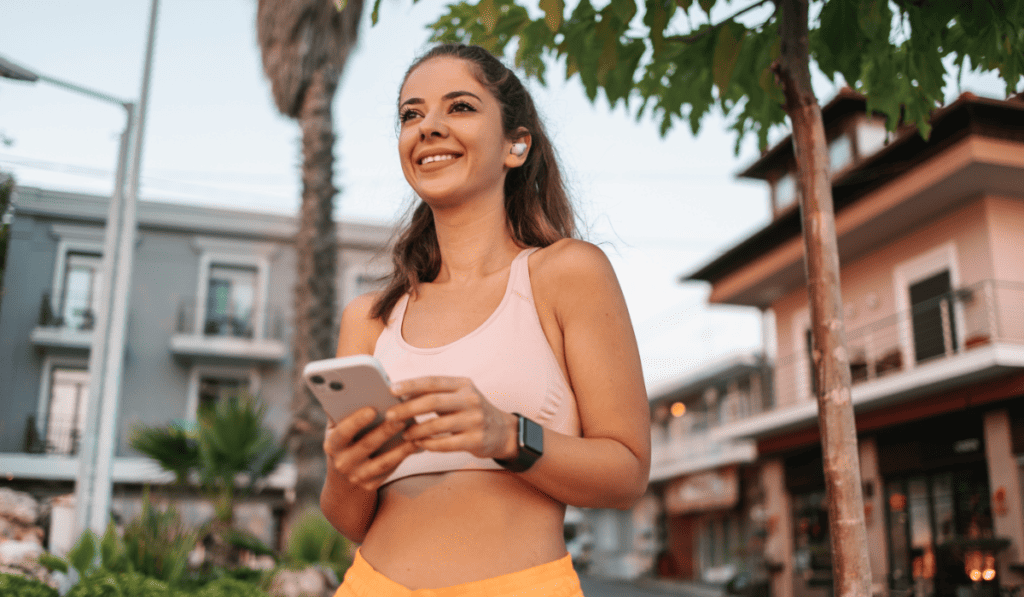
These are just some of the tried and tested fixes to make Background Play for YouTube Premium work again. True enough, YouTube Premium’s Background Play is a cool and beneficial feature. So it’s definitely a bummer to miss out on enjoying the feature due to bugs and other issues.
It’s recommended to go through all of the solutions mentioned on this list one by one. And in the process of doing so, you might run into new fixes that work for you.