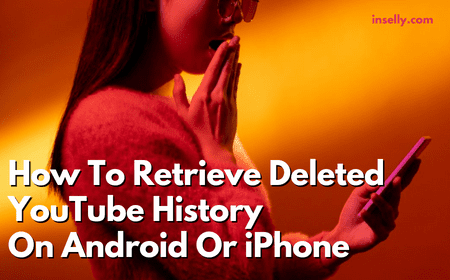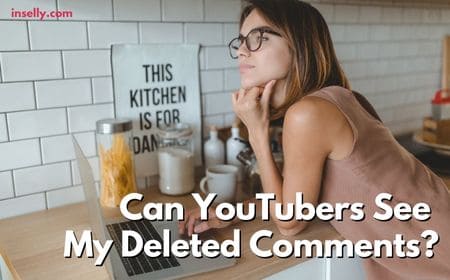YouTube has become the biggest video sharing platform on the internet, with hundreds of millions of videos available to date.
These videos have been uploaded by more than 50 million channels, which all have a unique perspective and approach to content. Despite the focus on video content, YouTube has taken note that many people are using the platform for its audio capabilities.
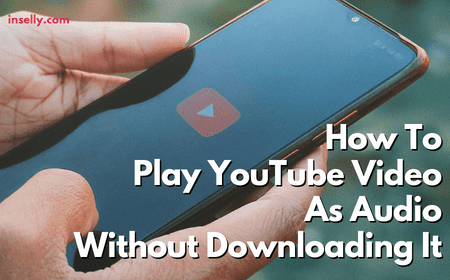
Many users will listen to music, curate playlists and make use of audio from video content. Without purchasing YouTube premium, users will not be able to play audio from YouTube without having their device connected to the internet and having YouTube open.
This has led many to wonder how they can play YouTube videos as audio without needing to download them. Here we will explore how to play YouTube video as audio without downloading it.
Why Play YouTube Video As Audio Without Downloading It
You may wish to listen to a podcast, lecture or video without actually watching the associated video but there is currently no option to do this without purchasing YouTube premium.
Many users will want to do this if they do not have a strong internet connection or mobile plan.
Video content uses much more of your bandwidth, so if you are on a limited internet plan you may wish to limit this by listening to audio only.
Download Option For YouTube Audio
There is an option that does not require the downloading of the video itself, but rather converting the video to an audio file and downloading that.
Many third party services available that will allow you to simply copy and paste a link to a specific YouTube video and convert it to an audio file.

This file can then be downloaded in a variety of formats so that you can listen to the audio associated with the video while your screen is locked on your device and YouTube is not open at all.
How To Play YouTube Video As Audio Without Downloading It
If you require an option that does not include any amount of downloading, there is a browser extension that will work for you.This browser extension is called Audio Only YouTube and it allows you to play YouTube videos as audio files without downloading them at all.
Despite that, it will require you to install the browser extension, although it is a very small file. This file is less than 1MB in size, so the download will not take long or use much data.
First you should navigate to the Google Chrome web store and run a search for Audio Only YouTube. Alternatively, you can just search for this in your Google search bar and it will be returned in the results.
Once you have found this extension, you will see an option called ‘add to chrome’ which you should click. Once you have clicked this, you will see another pop up box that will describe the permissions of the extension. If you have reviewed this and are comfortable to proceed, click on ‘add extension’.
Within seconds, this extension will have been added to your browser. It will have a dedicated icon at the top of your browser that you can use to activate it.
To check if it has been installed properly, click on the three dots to open your options menu in Google Chrome. Here you will see a variety of options but you should click on ‘more tools’ and then ‘extensions’.
Within this menu, you will see all of your installed extensions. Here you should see Audio Only YouTube which should be enabled with the blue slider button. If this slider is not activated, you should click on it to enable the extension.
How To Use Audio Only YouTube Extension
Now that you have installed the extension, you can open YouTube and navigate to the video you wish to listen to.
At the top of the video, you should see a message that states that the video is playing in audio only mode, which you can disable by clicking on the extension icon and refreshing the page.
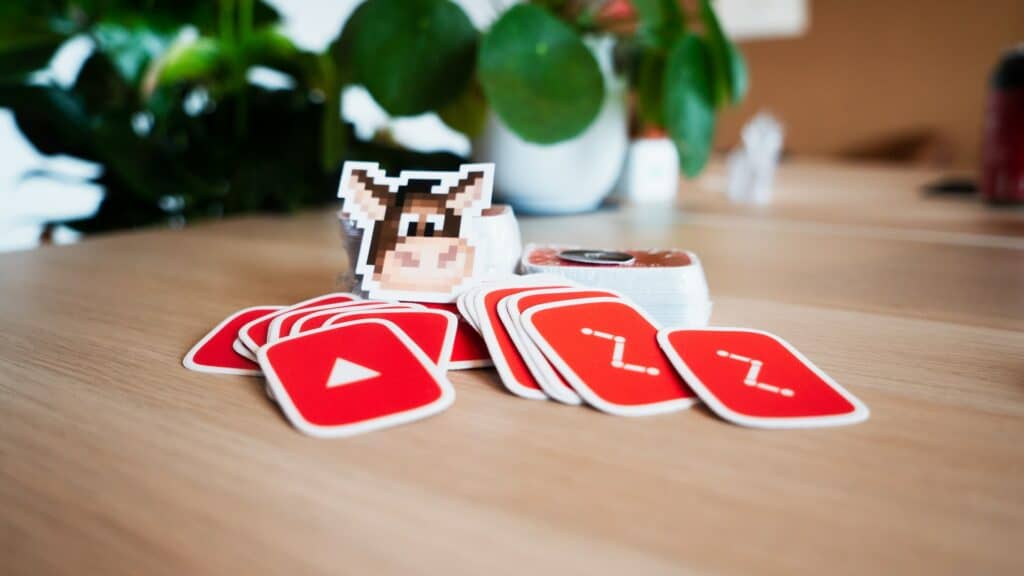
The video will be frozen on the thumbnail, but the audio will be playing. From here, you are free to leave the page and the audio will continue to play.
When you do leave the page, a dedicated audio player will pop up that will allow you to control the playback as you see fit. There is also an additional feature that will allow you to display live captions so that you can see the lyrics or transcription of the video that you are watching.
These captions will display over your browser no matter which tab you are on. This will allow you to browse or work while still being able to listen and read along to the video in question.
Conclusion
While this is no direct way to play YouTube videos as audio without purchasing YouTube premium, there are a few workarounds.
One workaround is to download the video you wish to listen to as an audio file using a third party service. This obviously still requires some downloading, but it does not require you to download the actual video itself.
The other way to do this is to use the Audio Only YouTube browser extension that will allow you to play YouTube videos as audio without any downloading at all. The only installation will be the very small browser extension itself, which is simple to enable, disable and control.