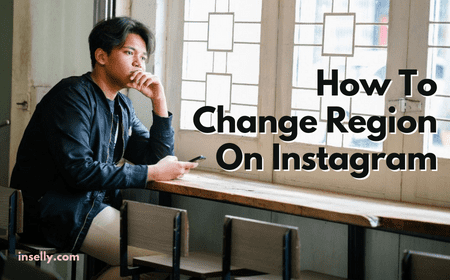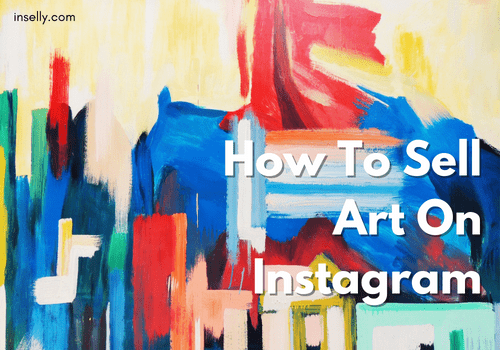If you are reading this, you are probably trying to log in to your Instagram account and having to send an SMS verification code to gain access.
Unfortunately, this process does not always work and will leave you unable to sign in.

While it is good that your account is secured this way, it leads to these frustrating issues that can be challenging to resolve.
Here we will outline the SMS verification process, why you may not receive the code and some potential solutions to the problem.
What Is SMS Validation On Instagram
In order to protect their user’s accounts, Instagram has introduced two-factor authentication to verify that it is actually the account owner trying to sign in to a device not recognized by the platform.
This two-factor authentication is carried out through an SMS verification system that sends you a six-digit security code that you will need to enter on the new device upon attempting to log in to your Instagram account.
This is enabled within the profile settings of Instagram under security, two-factor authentication and then text message.
6 Reasons Why Instagram Not Sending SMS Code
If you are attempting to log in on a new device and have been prompted to enter a code sent via SMS, you may not be receiving it for a number of reasons:
1. Incorrect Number On Profile
There is a chance that within your Instagram settings, you have entered the incorrect phone number for the two-step authentication process.
This means that the SMS verification message is being sent to a number that is either not yours or non-existent.
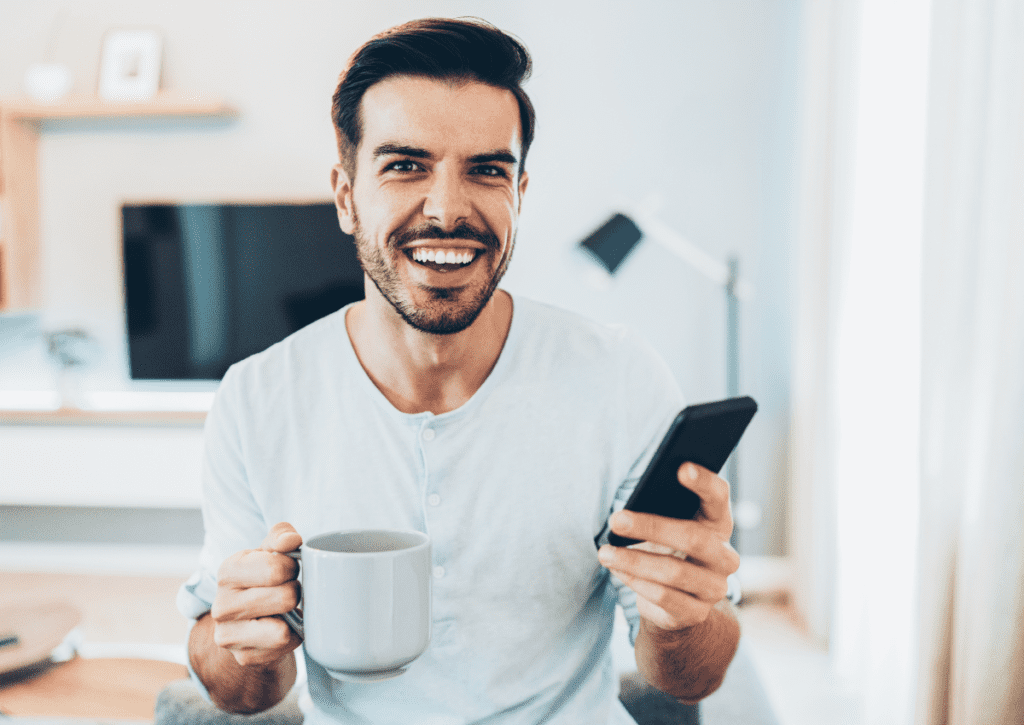
2. Phone Number Blocked By Instagram
If you have violated Instagram’s regulations, it may be the case that the platform has restricted your access by blocking your phone number.
This is the case for your existing account and any new account you attempt to create using the same phone number.
3. IP Address Blocked By Instagram
If you are unsuccessful in verifying via the SMS verification code, it may be because your IP address has been banned by Instagram.
Again this may be due to violating the code of conduct on the platform, which leads to restricted access to the app.
4. Sim Provider Server Overload
This reason is completely out of your control and will be due to the server capacity of your SIM provider.
The network may be down or overloaded, meaning you will not receive any SMS messages, including the six-digit authentication code from Instagram.
5. Too Many Attempts
It could also be the case that you have requested an SMS verification code too many times in a short time frame, leading to you not receiving the message.
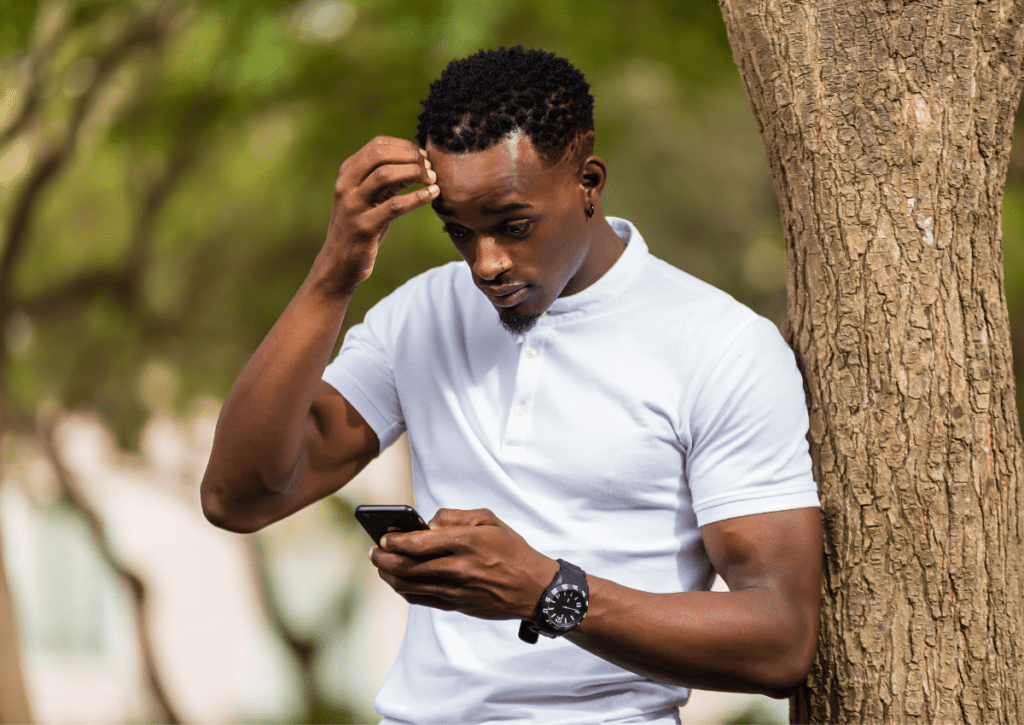
6. Use Of A Restricted Vpn
Plenty of VPN services will allow you to use Instagram without a problem, but it has been known for Instagram to recognize and restrict access via a select few.
How To Fix Instagram Not Sending SMS Code
Now that you have identified a possible reason for not receiving the SMS code from Instagram, there are several viable solutions to try to gain access to your account through this two-factor authentication process.
Check The Number On Your Profile
The first thing to do will be to check whether the phone number associated with your Instagram account is correct.
By logging on to the platform using a trusted device, go into your settings and check that the phone number entered is correct.
Pay special attention to the regional code prefix, which could result in an incorrect number.
Try Using A VPN
If your IP address has been restricted by Instagram due to code of conduct violations, try using a VPN service to get around this block.
Try resending the SMS verification code once you have activated the VPN and you may see it come through.
Turn Off Your VPN
It may be that Instagram is restricting you based on its detection of a VPN they have blocked.
If you are already using a VPN, try turning it off and attempting to receive the code without it.
You may see some success by using this method.
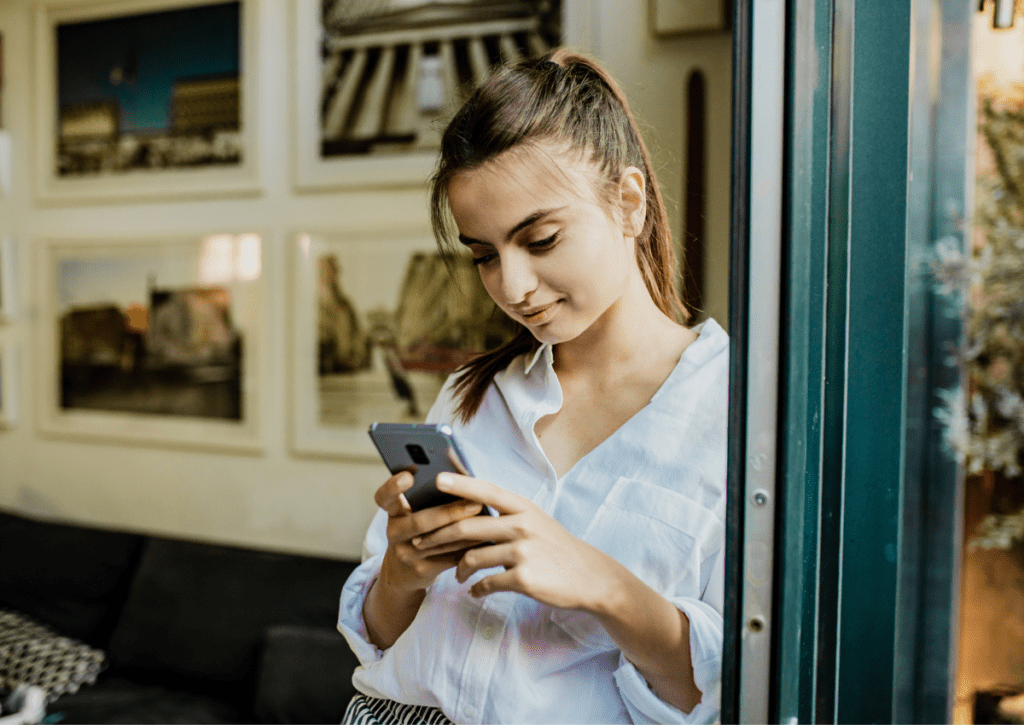
Use Another Device
If you have another device handy, try signing in and sending an SMS verification code from it.
This has been known to resolve the problem for some other users.
Wait A Couple Of Hours And Try Again
Because it could be your phone SIM provider experiencing a server overload, you could wait a couple of hours until service has resumed and attempt to receive the code again.
Check the signal strength in the area for a sign that this could be the resolution you need.
Restart Your Device
You could see different results and receive your SMS verification code by restarting your device and attempting the process again.
Update Your App
If you are attempting to access Instagram through the app, go into the app store or Google Play and update it to the latest version.
This may resolve the issue if it is a software bug or glitch.
Contact Instagram Support
This method may take the longest but if you reach out to Instagram directly and outline your issue, they can suggest a reason why you are not receiving the SMS message and offer a solution to the problem.
Conclusion
Two-step authentication on Instagram is a great way to protect your account from unwanted access but it does give way to a series of annoying problems, including not receiving an SMS message with the six-digit verification code.
There are several reasons why you could be experiencing this issue and they could be straightforward or something that is entirely out of your control.
No matter what the reason, we have outlined a range of solutions to help you receive your SMS code for Instagram and gain access to your account.