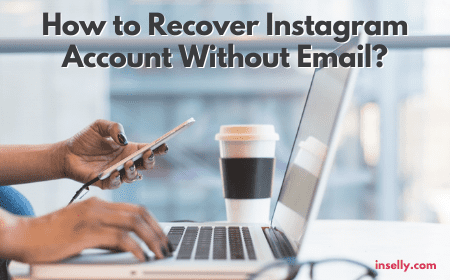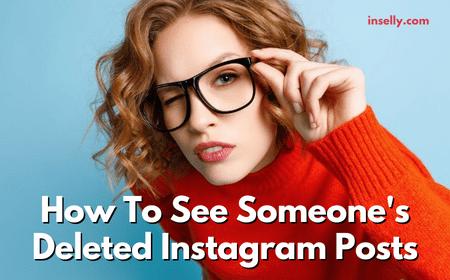Having problems accessing Instagram? Is Instagram blocked at your school? Blocked in your school Chromebook, WiFi, computer, etc.?
TLDR; Get a VPN! A VPN is usually the best way to get around this problem. To get a fast and reliable VPN click here.
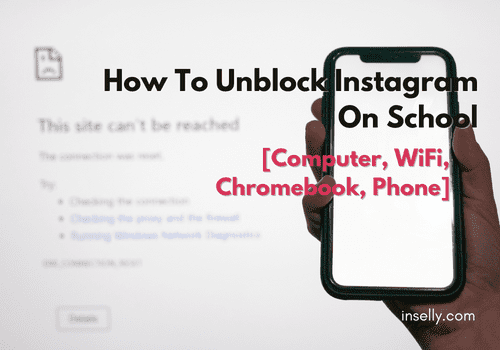
Your school network might be blocking Instagram and other social media sites. Social media platforms like Instagram, Facebook, YouTube, and video games are typically not allowed at schools.
But what if I told you that you could do these things on school computers and it only takes one of a few simple tricks? Don’t worry, it’s a common security measure, but we have solutions for you.
Unblock Instagram On School Computer Without VPN (& VPN Options)
1. Check The HTTPS Site (No VPN)
The simplest of these tricks takes only a couple of seconds to complete, but it’s what worked for me. Just go to the https://www.instagram.com/ version of the site.
In my high school, Facebook was blocked, but the administrators must not have put much thought into the process because getting around it was as simple as adding a single extra letter in the URL.
The blocked URL for Facebook was “http://www.facebook.com/”. While they may have added variations without the “www”, they missed one key URL.
All I had to do to get into Facebook was to put “https://” instead of “http://”. In fact, HTTPS is a more secure protocol than HTTP as long as the website you’re accessing has something called an SSL certificate.
A quick way to know which version you are is by checking the “HTTPS Not Secure” message that will appear in Chrome if the website doesn’t have it.
A quick note on this, you can also try it the other way around, it might be that the HTTPS version is blocked but not the HTTP. Try it out here http://www.instagram.com/.
Just play a little with the url, you might get lucky.
2. Use A Virtual Private Network
Using a VPN is probably the most reliable way of accessing blocked websites on school networks. There are some good, cheap, and easy to use VPNs like NordVPN and others. Paying for one of these might be worth it, depending on how much you’ll use them.
VPN’s do a lot of cool things. They can protect your precious data from would-be wrongdoers, getting around Instagram IP bans, allow you to access content on streaming services like Netflix that may be blocked in your region, and even allow you to use blocked websites on your school’s computers!
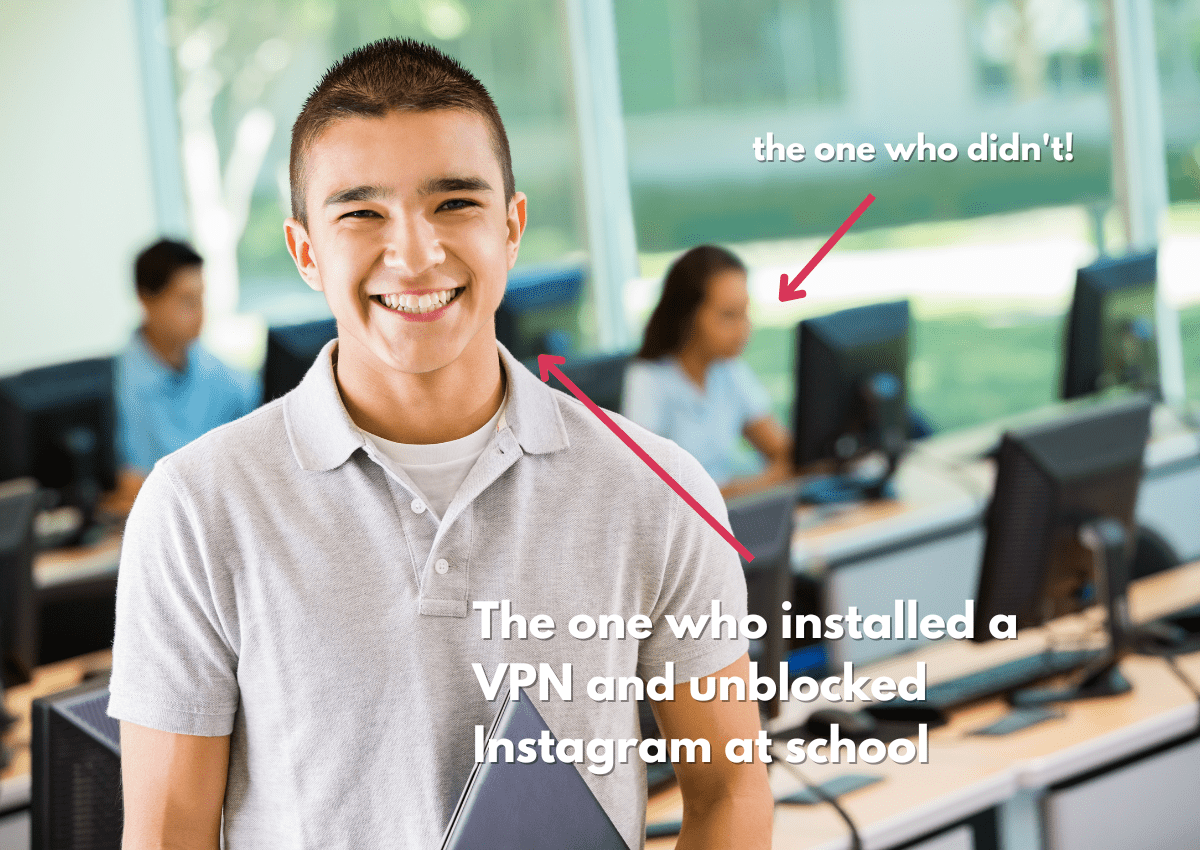
The most reliable ones, like NordVPN, have a version of their software for every possible device you own, there are apps for iPhone and Android, software for Mac’s and Windows, pretty much anything, and always easy to use and set up.
VPN’s can be used anywhere, not only is it a great way to unblock Instagram at school, but it can work at home if your parents are also blocking it when you are grounded, you can see Netflix shows that are only in the US when you are abroad, etc.
Some good free VPNs are also available online, those usually would operate a lot like a free web proxy (more about them below). These include ProtonVPN and Atlas VPN.
Just keep in mind because they are free they might not always work or your school might already have them blocked too.
3. Try With Wayback Machine (No VPN)
A method that might work depending on your needs is the Wayback Machine. It allows you to view previous versions of websites, anywhere from recent to very old.
For example, if you want to check out an old post for a famous influencer, you could go to the link to the exact post and see it but you won’t be able to log in and interact.
However, this may not work for you because chances are you will want to log in to the site when you get there, and this method won’t let you do that.
So this is a good option if you just need to see something quickly.
4. Read&Write Extension (No VPN)
If you are a bit more techie this and the next option might be good for you.
In this video the user Mr.Savage showed an interesting method for getting around his school’s block on Roblox, but the method applies to unblocking Instagram at school too.
He suggests looking up “read write for google chrome,” which is a web extension for Chrome. Install it by clicking “Add to Chrome” and then “Add Extension” on the pop-up. Once it’s added to your browser, go to the website you want to access.
Once you’re there, you’ll still see that the site is blocked.
Click on the little puzzle piece on the top of the page and then locate “Read&Write for Google Chrome” and click the thumbtack icon to pin it. Next, click the purple puzzle piece with “rw” on it.
Your Read&Write toolbar should be displayed near the top of the page. Click the three dots in the top right corner, and click settings.
Then, go to accounts and click “Sign in with Microsoft.” You should end up on the Microsoft log-in page. Click the button called “Sign-in options” with the key on it near the bottom.
Click Sign in with GitHub. Next, click on the GitHub icon at the top of the page. This should take you to the GitHub homepage.
Then, under Open Source, select Topics. Scroll down, continuing to click “Load more…” as needed until you find Google. Click on it, and then locate the link to “www.google.com” near the right side of the page.
Now you should be on an instance of google that your school network cannot recognize, and you can access anything you want. If you search for Instagram on Google now, you should be able to find it and log in as usual.

5. Use A Web Proxy
Another straightforward method is to try and access the site through a free web proxy. This is as simple as opening the web proxy site and typing your desired website URL into the search bar on the proxy site.
A couple of options for free online web proxy sites include CroxyProxy and 4everproxy. However, if you’re unsure which to choose, you can search “free web proxy” in Google.
A potential drawback to this method is that some schools and networks have tried to block as many of these proxy sites as possible. Luckily for you, thousands of them are available, and it’s impossible to block them all.
This is pretty likely to work. However, some of these sites are shady, so it may be better to go with something more robust, like a VPN.
Can You Install Instagram On Chromebook?
Yes. You can install Instagram on Chromebook. There are several ways to access the social media platform on your Chromebook, depending on your needs and preferences.
Method #1 – Install Through Google Play Store
1. Check if your Chromebook supports the Google Play Store
Remember that not all Chromebooks have access to the Google Play Store. The first step is to check if your device supports it.
To do that, go to Settings and click on Apps. If you see Google Play Store listed there, your device supports it. If not, you may need to utilize an Android emulator such as ARC Welder or Bluestacks.
2. Open the Google Play Store
After you confirm your Chromebook supports the Google Play Store, you can download the Instagram app directly.
To open the Google Play Store, click on the Launcher icon in the bottom left corner of your screen. Click on the Play Store icon.
3. Search for Instagram
After you open the Google Play Store, search for Instagram on the search bar.
4. Click on Install
Click on Install once you have found the app to download and install it on your Chromebook.
5. Log in to your Instagram account
After installing the app, open it and log into your account with your username and password.
This method offers access to the full Instagram app, with all its functionality and features. It also enables a seamless mobile experience on your Chromebook, similar to what you would get on a tablet or phone.

Method #2 – Install Through Android Emulator
If your Chromebook does not support the Google Play Store, you can still run the app using an Android emulator. Here are the steps you need to follow:
1. Download an Android emulator
You can find various Android emulators, such as ARC Welder and Bluestacks. Download and install one of these.
2. Open the Android emulator
Launch the Android emulator once you have installed it.
3. Download the Instagram APK file
You’ll need to download the Instagram APK file to install the app. You can find it on different websites, but make sure you download it from a trusted and reliable source.
4. Install the APK file
After downloading the Instagram APK file, drag and drop it into the Android emulator to install it.
5. Log in to your Instagram account
Open the app and log into your account with your username and password once you’re done installing.
But if the above does not work, you can still use the web version of Instagram.
Unblocking Instagram At School – FAQ
Why Schools Block Social Media Websites?
There are several reasons why schools may choose to block social media websites. One reason is to prevent distractions in the classroom. Social media can be a major distraction for students, and can take away from their ability to focus on their studies.
Additionally, schools may block social media to prevent cyberbullying and other negative online behavior. Social media can be a breeding ground for negative behavior, and schools may want to protect their students from these harmful activities.
Overall, schools may block social media sites like Instagram in order to protect their networks and computer systems from potential security threats. Social media sites can be a target for hackers and other malicious actors, and schools may choose to block them in order to prevent any security breaches.
Do I Get In Trouble If I Get Caught Using Instagram At School?
It depends on the school’s policies regarding the use of social media during school hours. Some schools may have strict rules against using social media during class time or on school premises, and may have consequences for students who violate these rules.
These consequences could range from a warning or detention to suspension or expulsion, depending on the severity of the violation. It’s important to familiarize yourself with your school’s social media use policies to avoid any potential consequences.
Conclusion
As mentioned above, if you want to know how to unblock Instagram on School computer, Chromebook or wifi the quickest method to check is to go to the https version of the site, and if that doesn’t work buying a VPN like NordVPN will quickly solve the issue and you can use it for other things too.
It’s not uncommon for network administrators and the system department at school to block social media sites.
So keep in mind if Instagram is blocked at your school, it might be also that other sites are blocked too, and the solutions here would apply to those too.
Hope this was helpful.