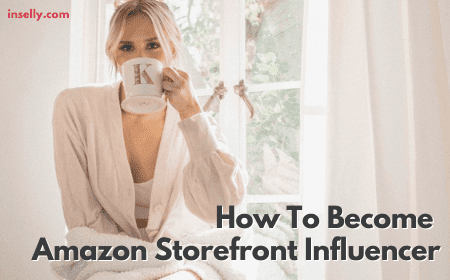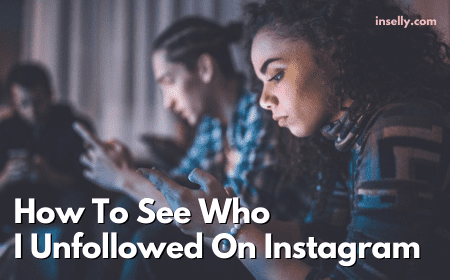If you are reading this article, then you must have encountered the “Instagram couldn’t refresh feed” error.
This error can be extremely frustrating, especially because most of the time, you don’t normally know the exact reason behind it.
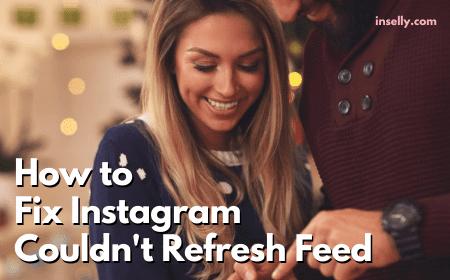
However, this doesn’t mean you could not figure out the reason by yourself.
Usually, there can be multiple reasons on why such an error will happen. It could occur due to:
- Instagram is down
- The date and time are incorrect or not synchronized
- You are using a third-party app or an automation tool
- The internet speed is too slow to load Instagram feed
In this article, we will explain each reason and the solutions for it. Without delay, let’s start.
How to Fix “Instagram Couldn’t Refresh Feed”
1. When Instagram is Down
Although it is not a common reason, you will see this error due to Instagram being down.
Such a situation did happen a couple of times in the past for Instagram, but the error is usually resolved quite quickly.

The worst incident happened in 2021, where all the platforms under Meta Platforms, Inc., (previously known as Facebook, Inc.), Instagram, Facebook, Messenger, and WhatsApp all went down simultaneously for hours.
If you encounter the error “Instagram couldn’t refresh feed”, you can check whether it is because of Instagram by using Down Detector.
Supposing that it’s because of Instagram, there’s nothing much you could do except wait for it to be resolved.
2. When Your Date and Time Aren’t Synchronized
Sometimes you will experience the “Instagram couldn’t refresh feed” error because the date and time settings of your device are incorrect.
An incorrect date & time settings can also lead to another problem, for instance, the Instagram Stories might not load well.
Thus, to have a smooth Instagram experience, make sure the time and date on your device are synchronized with the time and date in Instagram.
The best way to do so is by setting up the date and time on your device to “Automatic”. All you need to do is go to:
- Your device “Settings”
- Choose “Date & Time”
- Turn “Automatic” on
3. When You’re Using a Third-Party App
There are a few third-party apps that Instagram recognized. Third-party apps like Buffer and Later are automatic tools used by content creators to streamline their content publishing.
However, if you use any unrecognized third-party automation tools, it could lead to an “Instagram couldn’t refresh feed” error.
The reason Instagram does that is to limit the number of automated tasks these apps do, for example Instagram tagging, likes, comments, and following/unfollowing. This is an effort by Instagram to minimize the use of bot or AI software on their platform.
Instagram is very strict with third-party tools. They won’t hesitate to disable, locked you out of Instagram, or delete your Instagram account if you breach their guidelines. Hence, if you do use one too frequently, you certainly are putting your account at risk.
4. Your Internet Speed is Too Slow
Another common reason for the “Instagram couldn’t refresh feed” error is because the internet speed is too slow. A slow and unstable internet connection easily causes the problem of Instagram not working properly.
In this case, there is no other solution to except making sure you have a steady and fast internet connection. Try to switch to a different service provider network if you believe your internet connection is the problem.
Final Thoughts

Oftentimes, the possible reason for the error “Instagram couldn’t refresh feed” is quite straightforward, same goes to the solution.
As long as you know the reason, you can immediately solve the error and get back to your normal Instagram routine.
Here is the quick recap of what you should do if you encounter this error on Instagram:
- Check if Instagram is down
- Inspect your device’s date & time settings
- Avoid using unrecognized third-party automation tools
- Examine your internet connection speed
If the error persists even after applying these changes, don’t fret. Things will most probably get back to normal within the next 24 hours.