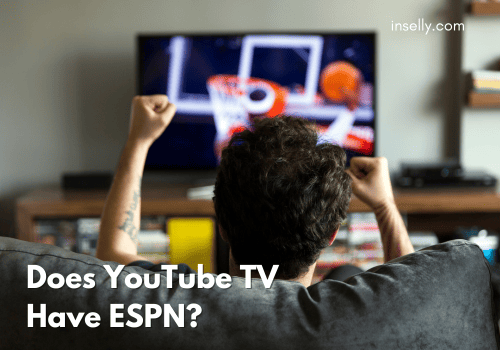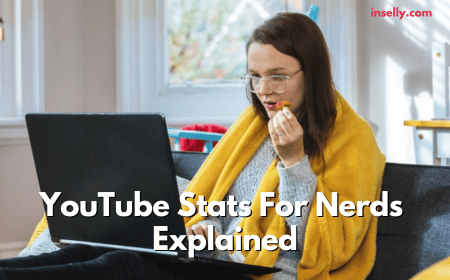Do you ever find yourself scrolling through your YouTube feed in a public place, only to stumble upon a video you want to watch but can’t because you forgot your headphones?
Or maybe you’re enjoying a video in bed but don’t want to wake up your partner? Fear not, for there is a simple solution – muting the video!

Let’s explore the simple yet essential steps to mute a YouTube video on your iPhone, so you can enjoy your favorite content anytime, anywhere, without disturbing those around you.
4 Simple Ways to Mute a YouTube Video on an iPhone
1. Using The Volume Slider In The Control Center
One method to mute a YouTube video on your iPhone is using the volume slider. While the video is playing, swipe up from the bottom of the screen to access the Control Center. You can adjust the volume slider or mute it to your desired level.
2. Using The Mute Button In The Youtube App
The YouTube app also has a built-in mute button that you can use to mute the sound of a video. To access this feature, tap on the video while it’s playing to display the controls.
You will see a speaker icon in the screen’s bottom left corner. Tap on this icon to mute the sound. To unmute the video, tap on the same icon again.
3. Using Siri To Mute The Video
If Siri is enabled on your iPhone, you can mute a YouTube video. To do this, enable Siri by pressing and holding the Home button or saying, “Hey Siri.” Once Siri is activated, say “Mute YouTube video” or “Turn off sound on YouTube,” and Siri will mute the video for you.
4. Using The Mute Button On Your Headphones
If you’re using headphones with your iPhone, you can also mute the sound of a YouTube video by using the mute button on your headphones. While playing the video, press the mute button on your headphones to silence the sound. Press the button again to unmute the video.

Frequently Asked Questions
Can I Mute A Youtube Video Without Pausing It On My iPhone?
Yes, you can mute a YouTube video without pausing it on your iPhone using the mute button in the YouTube app, the volume slider in the Control Center, or the mute button on your headphones.
Will Muting A Youtube Video On My Iphone Affect The Volume Of Other Apps?
No, muting a YouTube video on your iPhone will only affect the sound of that particular video. The sound of other apps or your iPhone’s ringer and notifications will not be affected.
Is There A Way To Mute All Youtube Videos By Default On My iPhone?
Yes, you can mute all YouTube videos by default on your iPhone by going to the Settings app, selecting “Sounds & Haptics,” and then turning off the “Change with Buttons” toggle.
This will disable the ability to adjust the volume using the volume buttons, which means that all videos, including those on YouTube, will play at the same volume level. However, this will not mute the videos by default; you will still need to mute each video manually.
Final Thoughts
To sum up, muting a YouTube video on your iPhone is a simple yet essential skill. So, next time you must watch a video in silence, try one of these methods and enjoy your content without interruptions.
We hope you find this guide valuable and informative at the same time. Which of these methods do you often use? Let us know in the comments!