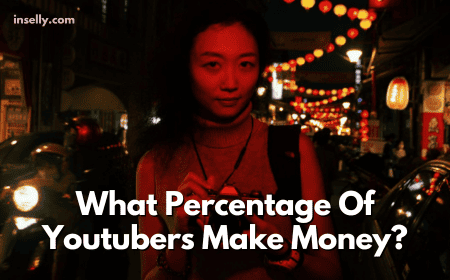YouTube is a social network that is packed with tons of information. With over 2.56 billion monthly active users on YouTube, the amount of data managed and processed on a daily basis is uncountable.
Thus, looking for information about a YouTube video isn’t that hard. In fact, there is technical information embedded in every YouTube clip, which describes the uploaded video.
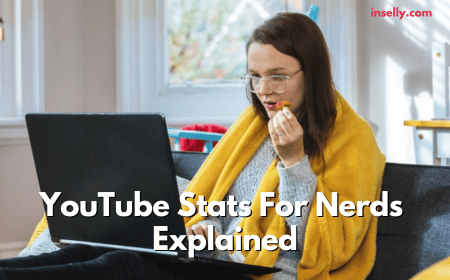
And thanks to YouTube’s Stats for Nerds, users can now view these technical details to fulfill any purpose they have in mind.
Here’s a more detailed explanation of the feature.
What Are Stats For Nerds?
Despite the name of the option, YouTube’s Stats for Nerds tries to be as user-friendly as possible. The feature is easily accessible even for people who describe themselves as not being nerds.
True enough, learning about Stats for Nerds isn’t a requirement to enjoy YouTube. In fact, when viewing videos, the Stats for Nerds option is disabled by default. Unsurprisingly, the feature can only be manually enabled in each video.
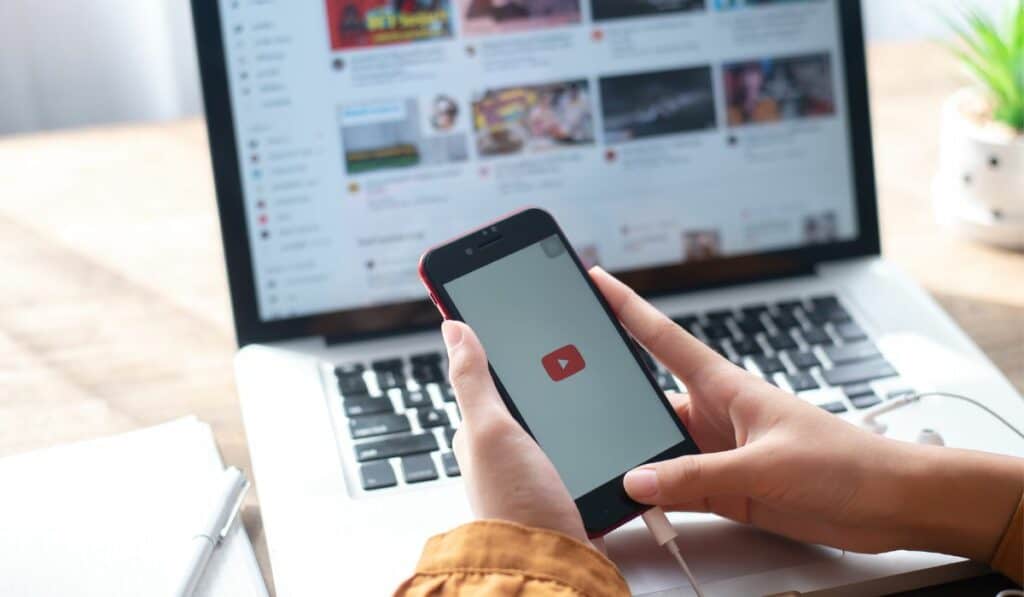
Despite the impression of Stats for Nerds as being complicated, it still has its uses. And for those who want to learn about what goes on technically, then this option is perfect.
Where To Find Them
While Stats for Nerds sounds intimidating, the process to access the feature is quite simple. The option can be accessed by clicking the right button on the frame of any YouTube video.
After doing so, a lot of possible choices will be presented on the screen display. Some of these are copying the debug info of the video, or even the actual URL link. At the very bottom of these commands would be the Stats for Nerds option.
Once the Stats for Nerds option is selected from the small menu box, a few numbers would pop up. The Stats for Nerds data will be displayed on the top left portion of the video.
Honestly, the numbers that will flash on the screen will appear to be difficult to understand at first glance. But the figures are easy to understand after a while.
YouTube Stats For Nerds Explained
The numbers and codes can get pretty confusing and overwhelming to the average viewer. However, learning about these statistics would make you appreciate YouTube’s background processes even more.
To better understand the Stats for Nerds option, let’s break down each of the figures displayed on the feature.
Video ID/sCPN
The first line that will be shown in Stats for Nerds would be the ‘Video ID/sCPN segment. As the name implies, this line shows the unique ID number that is associated with the YouTube video.

A Video ID marks a video among the large database of clips that YouTube currently has. Furthermore, an ID system makes finding YouTube videos easier as well. Usually, this Video ID is around 11 digits long.
On the other hand, the sCPN is a line of code that identifies the exact playback of the video. This feature helps YouTube developers in identifying bugs and potential fixes in their system.
Viewport/Frames
The next line on the Stats for Nerds option is Viewport/Frames. Viewport is basically the actual resolution of the video being played.
This is different from the resolution feature on the settings tab. The viewport resolution is the most optimal viewing experience that YouTube adjusts regularly.
The viewport resolution changes depending on a number of factors. An example would be when a video is played full-screen, this forces YouTube to raise the resolution. The same goes when the video is made smaller.
Frames describe the number of frames that have been played back. The number of frames that have been “dropped” exceed 0 when hardware or connection issues happen.
Current/Optimal Res
The current resolution of the video describes the resolution of the clip at the same exact moment. The number depends on several factors such as connection speed and the device’s maximum video quality.
The optimal resolution is what YouTube thinks is the best resolution for the current playback without sacrificing speed. The higher the quality of the video, the more bandwidth it consumes.

Volume/Normalized
Simply put, the Volume category of this option shows where the volume slider of the video currently is percentage-wise. 0% means the YouTube video is muted, and 100% obviously means that the video is at max volume.
The Normalized category is YouTube’s way of making sure that the audio is balanced. As the audio goes up and down, normalization is important to ensure that there is a comfortable listening experience.
Codecs
As the title implies, the codecs indicate the types of codecs used for video and audio compression.
Codecs are important in order for a video to play. The technicalities behind how codecs work are more detailed. However, the bottom line is that codecs make sure videos play properly.
Connection Speed/Network Activity/Buffer Health
These three categories under the Stats for Nerds option show data together. A graph is shown to describe the actual movement of the figures under these categories.
Connection Speed is how fast your device streams videos from YouTube. Network Activity is how much data is actually being transmitted. And buffer health gauges the amount of stuttering that happens when playing back YouTube videos.
Mystery Text
Ironically enough, the actual purpose of Mystery Text still remains a mystery. There are some guesses as to what Mystery Text does, but there has been no official confirmation. But many agree that Mystery Text defines the video being played.
Importance of Stats for Nerds
Stats for Nerds can benefit both YouTube developers and audiences. With the information provided, developers can easily identify gaps in the platform’s performance. At the same time, viewers have an idea of the quality of their device in terms of video playback.

As mentioned, Stats for Nerds also gives users helpful information on areas such as Internet connection quality. The option also makes viewers aware of how much YouTube adjusts a YouTube’s video quality to match your device’s performance.
Conclusion
To sum it all up, Stats for Nerds is a lowkey yet powerful tool on YouTube. The huge database of information stored in this option would likely do wonders for both viewers and creators alike.