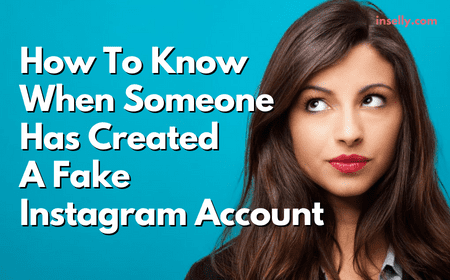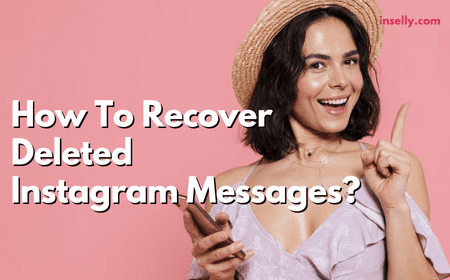There are times when you’re not in the position to reply to messages in full, or just purely didn’t know what to respond to.
Situations like this are when Instagram’s react feature comes in handy.
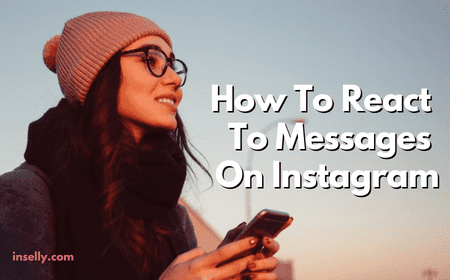
Instead of replying in full, you can just react to your Instagram message using emoji.
Quite easy right? Well, unfortunately, many people are still unclear on how to do it despite being on Instagram for some time now.
So if you’re one of those who’s unclear on how to use this feature, or a newbie on Instagram, read on to know how to react to messages on Instagram.
How To React To Messages On Instagram
1. Have An Instagram Account
Of course, the very first step is to sign up for an Instagram account. Once you have one, you can now start messaging and reacting to your messages in the Instagram Message feature.
The great thing is you can both chat and react through either your mobile or PC.
2. Open Your Instagram DM
Your Instagram DM is on the upper right-hand corner of your Instagram Feed. To open your Instagram DM, simply click on the messaging icon from your screen.
In your Instagram DM, you’ll see a list of all the people you’ve talked to on Instagram. Click on the person’s message you want to react to.
3. React to a Message
To react to a message, double tap on the message and you will see an emoji appear underneath the message.
By default, any reaction done will only show the heart emoji. If you want a different reaction, you need to tap and hold on the message and a list of emojis will pop up.
How Can I Change the Emoji Reactions on Instagram?
Now you know how to react to messages on Instagram, you might notice the default emoji is heart emoji.

Unfortunately, you can’t permanently alter nor set your own default emoji or pop-up emoji list. However, there are ways that allow you to pick an emoji from your emoji collection.
Here’s how to go about it:
- Press and hold the message you want to react to.
- The rest of the emojis on the pop-up emoji list can be viewed through the “+” sign.
- Tap the “+” sign.
- You’ll see the collection of emojis you can pick from.
- Select the emoji and it will appear as the reaction to the message.
How to React to Messages on Your Instagram on Your PC
There is a time when the heart emoji is the only option to react to Instagram messages on your PC. Luckily, they’ve updated the react feature.
Now you can react to messages with any emoji you want. All you have to do is hover around the right side of the message you want to react to.
You will then see an emoji icon appear. Click on the icon and you’ll see the collection of emojis you can choose from.
Why Can’t I React to Messages on Instagram?
You might follow all the steps on this guide and still not be able to react to messages on Instagram. However, resolving it isn’t difficult.
The number one reason why you might not see emoji reactions when you long press or double tap a message is because your Instagram app isn’t up to date.
Updating your app fixes bugs and adds the latest features to the app. To do this, go to the App Store or Google Play and update your app.
Then re-launch the app and go to your DM. Long press any message to see if the feature has been updated.
How to React to Messages and Comments on Instagram: Best Practices
Don’t Reply To Every Person Who Comments
If you want to keep your followers engaged, it is necessary to be active on Instagram. However, that doesn’t mean you have to reply to every comment or message you received.
In fact, the act of leaving a message to every single comment can be a turn-off for some people. So instead of replying to them with a message, you can show your appreciation by giving them a reaction.
If you choose to reply to them with a message or comment, make sure it is short and straightforward, but engaging at the same time.
Also, choose carefully on the people you want to reply to. Avoid having interaction with someone that seems to have fake Instagram accounts as it will tarnish your credibility.
In addition, make a proper timeline on when to reply to a message that can increase your Instagram engagement instead of being seen as annoying.
Respond When You Have Time
Social media platforms like Instagram have allowed people to stay connected to friends and family all the time.
However, this connection can be overwhelming, especially when one receives a constant stream of messages.
There are times you will get too many notifications that it is hard to keep up with them all. Or worse yet, you also have this immense pressure to respond when in reality you don’t have the time to do it.
The solution? Just do what feels right for you!
If somebody sends you a message about something specific or important , by all means, take care of it as soon as possible. But if they just want to say hi or chat about their day, go ahead and respond when it feels right for you!
Be Conscious Of Your Reaction
The reaction you give off to messages on Instagram can say a lot about you as a person. Thus, there are a few things you should keep in mind when reacting to messages on Instagram.
Avoid using emoji, or leave a comment that can come as rude or uninterested. This action will make people less likely to want to talk to you.
On the other hand, when you appear friendly and open, it can increase the likeness people have on you. In return, you can easily get more likes on Instagram as well as followers.
Final Words

With Instagram’s react feature, conversations on Instagram have been made easier and more fun. Now, you don’t always have to type out everything to express your emotion.
Moreover, the step on reacting to messages on Instagram is quite straightforward. All you need to do is to double tap on the message and you will see an emoji popping out.
The default emoji reaction is the heart emoji and there used to be a time where there was no way to change it to a different emoji.
However, Instagram has done a lot of improvement and flexibility to allow you to enjoy the platform more.
Presently, you can easily change to a different reaction from the default through your emoji collection. Just tap and hold on the message to see the emoji list. To look at the full collection, click on the “+” sign.