Staring at that infuriating “Link not allowed” error on Instagram? Yeah, we’ve been there. It’s a common snag, and lucky for you, the fixes are surprisingly simple.
Sure, you could press the “Tell us” button on Instagram to fix the issue. But let's be real. That’s like asking the bouncer who just kicked you out for a VIP pass back in. Your chances aren't great.
Stick with us, and you’ll get multiple real solutions for when your Instagram bio link blocked error pops up. Let's dive in and figure out what this error actually is and how to get around it.
Instagram, like all social media, exists to “connect” you—mostly to ads, influencers, and the curated illusion of a perfect life. It also helps brands and businesses drive traffic to their own sites.

One of the few bones they throw you is a single, clickable link in your Instagram bio to make a better impression. But here’s the catch: Instagram maintains strict policies about what links are not allowed on its platform.
If you violate their sacred texts (a.k.a., the terms of service), your link gets blocked, and you might even put your account at risk. As a business, you want to use that precious real estate to pull traffic to your site without getting slapped by the algorithm and then having to recover your account.
Fortunately, there are clever ways to put almost any link in your bio without risking it all. First, let’s understand why Instagram gets so picky about certain links.
So, why are you getting the "Link not allowed" error? There are a couple of usual suspects.
Most of the time, it’s because you're trying to post a link to a website with sketchy or inappropriate content. Or, and this happens more than you'd think, Instagram’s algorithm just messed up and blocked your link by mistake.
Either way, you have to go through the same manual process to get your blocked link instagram issue fixed and unblock your Instagram bio link.
There's also a more… personal reason.
Back in 2016, Instagram started blocking links pointing to competitors like Snapchat or Telegram. Why? Because they love you so much, they just can't bear to see you with anyone else.
If you try adding a Snapchat or Telegram profile link, you’ll get a passive-aggressive error: “Links asking someone to add you on another service aren’t supported on Instagram.”
This move isn't random; it's strategic. Snapchat's growth has been explosive, soaring from 347.3 million active users in 2020 to a projected 900 million by April 2025. Instagram isn't keen on helping its competition grow, so it puts up a wall.
On top of that, Instagram only allows one link in your bio. It’s a classic case of digital scarcity. Meanwhile, platforms like Twitter let you share multiple links without a fuss.
"But what about Instagram Stories?" you ask. You can add links there, but only if you're in the cool kids' club—meaning you're a micro-influencer or have at least 10,000 followers.
Now that you know what links are not allowed on Instagram, let’s talk about how to fix instagram link not allowed and get your content seen.
Alright, let's get this sorted. When you're trying to figure out how to fix instagram link not allowed, there are basically three paths you can take. One of them should work, unless you're trying to link to something truly wild.
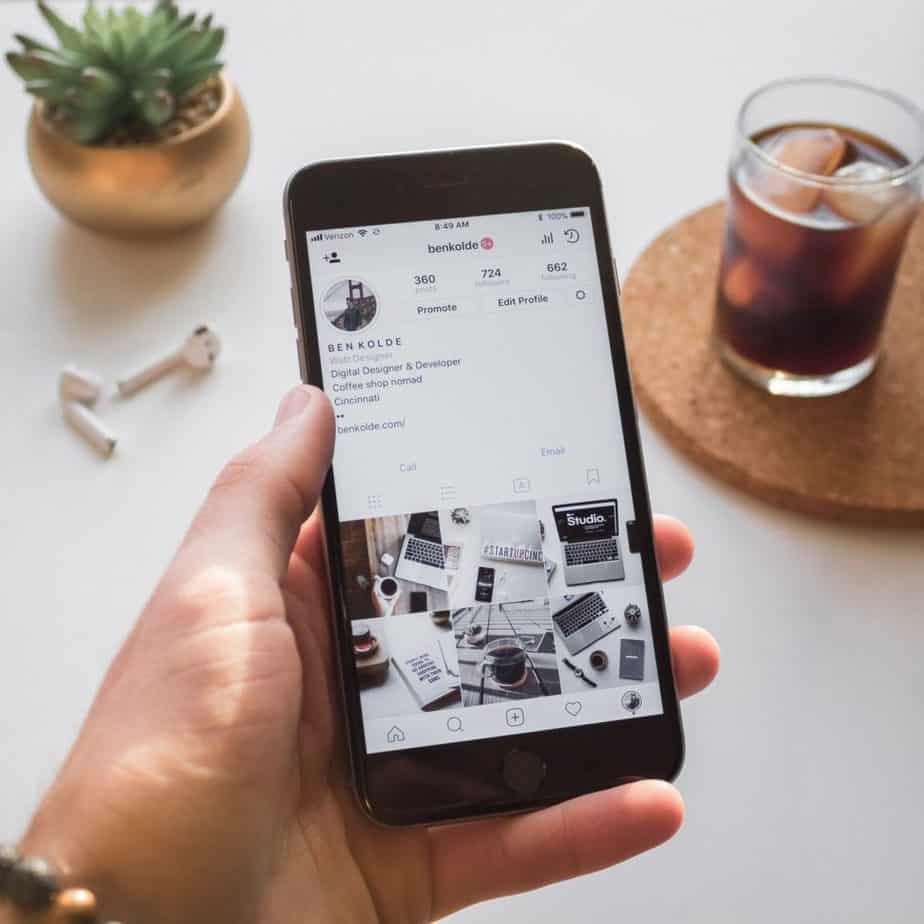
First, let's consider that Instagram might have put your IP address in a time-out. If your IP is blocked, you can't add links to your bio. It's their house, their rules.
An easy way to get a new IP is to switch networks. If you're on Wi-Fi, jump over to your mobile data. If you're on mobile data, find a Wi-Fi network. This simple switch can often solve the problem if an IP block is the culprit.
If that doesn't do the trick, it's time to go incognito with a VPN. Download a reputable Virtual Private Network (VPN) app, connect to a server in a different city or country, and try adding your link again. Now you're a digital ghost.
If Instagram is still giving you the cold shoulder, you can use a link tool like Linktree Instagram. These services essentially mask your link, so Instagram’s algorithm doesn't immediately flag it. It's like a game of digital whack-a-mole, and you just found a bigger hammer.
This is also the perfect solution for how to add multiple links to instagram bio. Since Instagram only gives you one link, a tool like Linktree lets you create a landing page where you can host all your important links. So, when you get that dreaded “Link not allowed” error, just swap it with your Linktree URL and point multiple links to a single link in your Instagram bio.
Finally, if you genuinely believe your link was blocked by mistake, you can plead your case to the powers that be using Facebook’s Sharing Debugger tool.
Think Instagram mistakenly blocked your link? Go to the Sharing Debugger page, paste your blocked link instagram URL, and click “Debug.”
If the link is indeed blocked, you’ll see a notification that says, “Please let us know.” Click it, and your request will be sent into the void—I mean, to their review team. It can take 1-3 days to get a resolution.
Just remember, this only works if your link is squeaky clean. If you're linking to shady content, the debugger will just happily confirm it was blocked for a good reason.

That “Link not allowed” error on Instagram isn't a bug. It's a feature, designed to keep you safely inside their digital petting zoo, away from the terrifying freedom of another website or, God forbid, a rival app like Snapchat.
But now you know how to stage a breakout.
When your instagram bio link blocked error inevitably appears, you have a few tricks up your sleeve:
Out of all these, using a link tool is easily the most recommended method to fix this error.
It’s the simplest way to solve the problem and also a clever workaround for Instagram’s one-link limit. Turning that single, precious link into a gateway for multiple destinations is a quiet victory, allowing you to finally drive traffic where you want it to go.
While these strategies are proven to work, every account is unique. Get a personalized audit that analyzes your specific account data and provides tailored recommendations for growth and monetization.