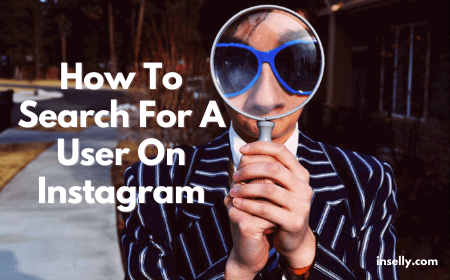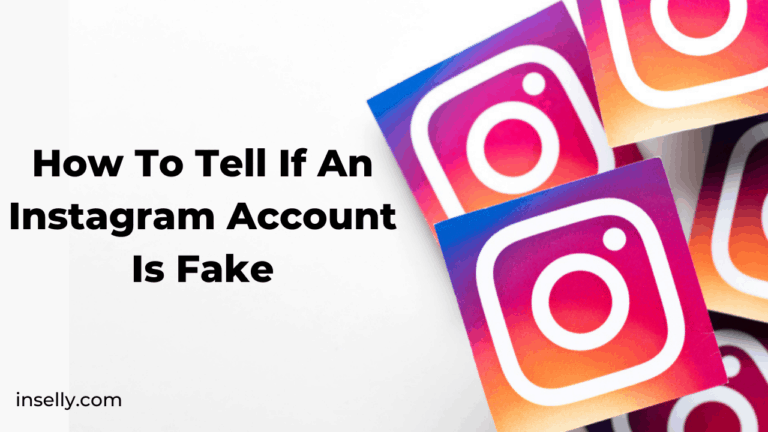Gone are the days when you could only upload one photo on Instagram at a time.
Nowadays, Instagram allows the users to attach up to ten photos or videos simultaneously.
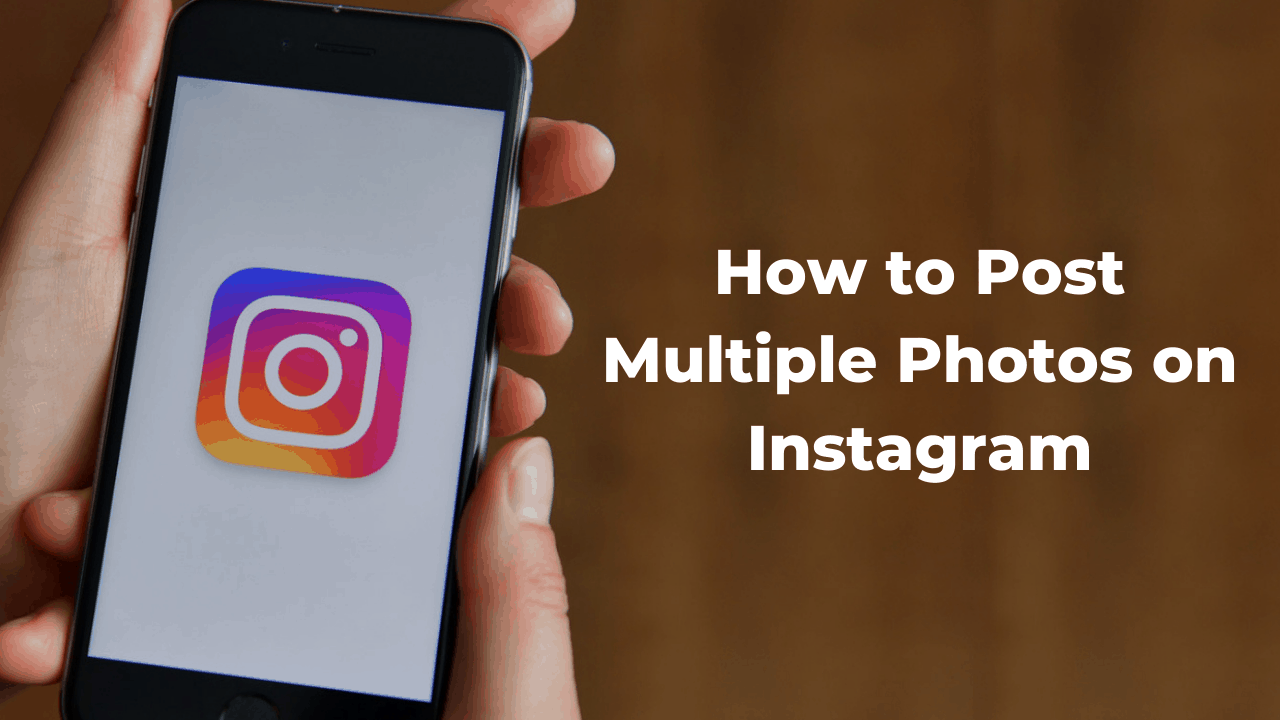
So don’t worry you will be able to share your content with a bulk compiled within a simple post!
Just remember that only the first picture shows up in the news feed and the number of posts can be accessed by swiping right on the post. There are also blue dots present at the bottom of the photo which allows the users to see how many images are there in a post.
So, here is a super simple way to share multiple images and videos.
Posting Multiple Photos on Instagram Step by Step
- On the Instagram app, access the home screen. From there, hit the “+” icon at the bottom of the screen.
- Once you have done that, you will get the option to add many images taken on your camera or phone, as long as they are in your gallery. From here, you should tap the first image that you want to add.
- From here, you will get the option to be able to choose multiple pictures. You must tap the “Select Multiple” icon. You can locate this icon on the bottom right of the app’s interface.
- From here, you will want to Tap on the additional images that you want to add. However, if you end up mistakenly selecting a picture, you will be able to deselect the picture. All you have to do is tap the image or a video to deselect it. Moreover, you will also be able to adjust the order of your images. To do that, tap and hold a picture or a video that you want to move. From here, you can drag it to the right spot.
- From here, you can tap on the “Next” option. This option is present at the top of the screen as seen with most of the app
 s. Once you press “Next” though, you will be able to edit every picture individually. However, if you want to add a similar filter to all of your postage pictures, you can do that as well.
s. Once you press “Next” though, you will be able to edit every picture individually. However, if you want to add a similar filter to all of your postage pictures, you can do that as well. - To add a filter, all you have to do is just tap on your chosen filter. You will have to tap on your chosen filter without selecting any kind of picture. On the other hand, if you want to apply different filters to every picture, then we suggest that you just tap on the one you want to edit. After tapping it, you will see many options available for you to make edits to the photo. You should do the edits as you see fit. Once that is done, you can just proceed.
- Once you are finished editing the photos, you can move forward from the editing phase toward the Done step. However, if you will be editing pictures individually, then you will need to follow this step unless you are satisfied and sure that you have added all of your pictures. You must ensure to do that though because things can be bad once you are done with the uploading process. This is because Instagram will not allow you to make changes once you have posted the pictures. So, if you have any second thoughts, make changes now, or hold your peace forever.
- At this point, you must be finished editing the pictures. If you want to say something about the picture, this is the step in the process. This stage involves adding a caption for your picture. However, we must clarify one thing; You will be able to add a single caption for all of your posts! So make sure your caption concerns all of the posts. If you are not satisfied with the caption, you will be able to change it later. However, you should do the due diligence beforehand.
- Once you are done, you can tap on share. Your post is now live on the platform.
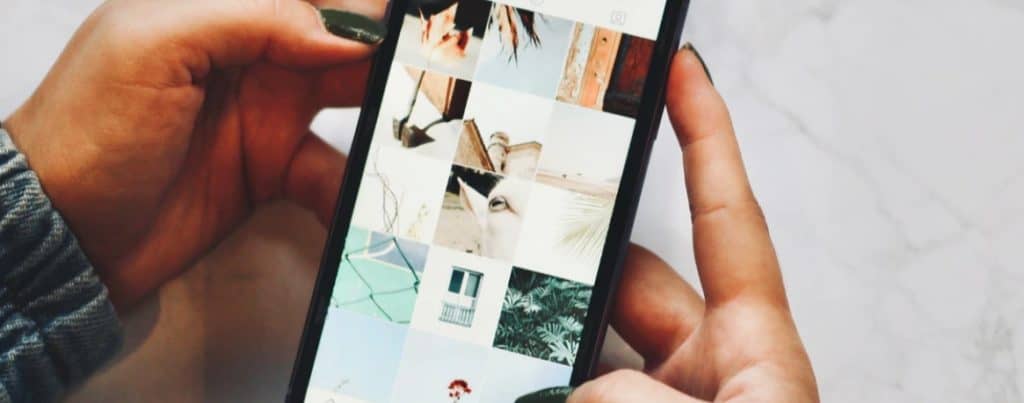
Conclusion!
Still, wondering how to post multiple photos on Instagram?
Go through this guide and your question will surely be answered!
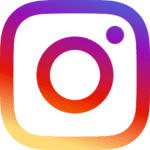 s. Once you press “Next” though, you will be able to edit every picture individually. However, if you want to add a similar filter to all of your postage pictures, you can do that as well.
s. Once you press “Next” though, you will be able to edit every picture individually. However, if you want to add a similar filter to all of your postage pictures, you can do that as well.