How to Share YouTube Video on Instagram Story (4 Easy Methods)
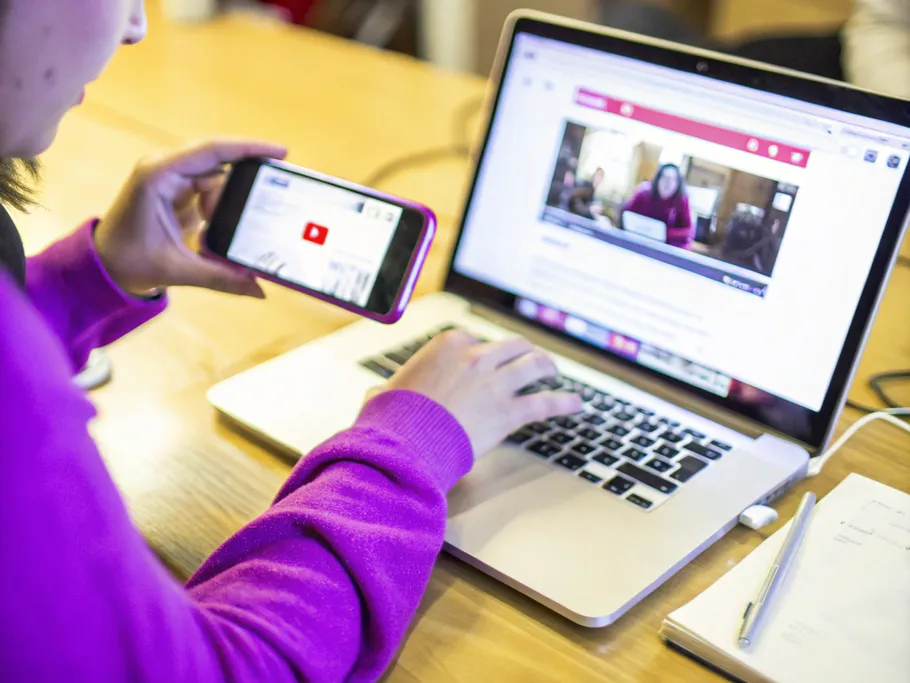
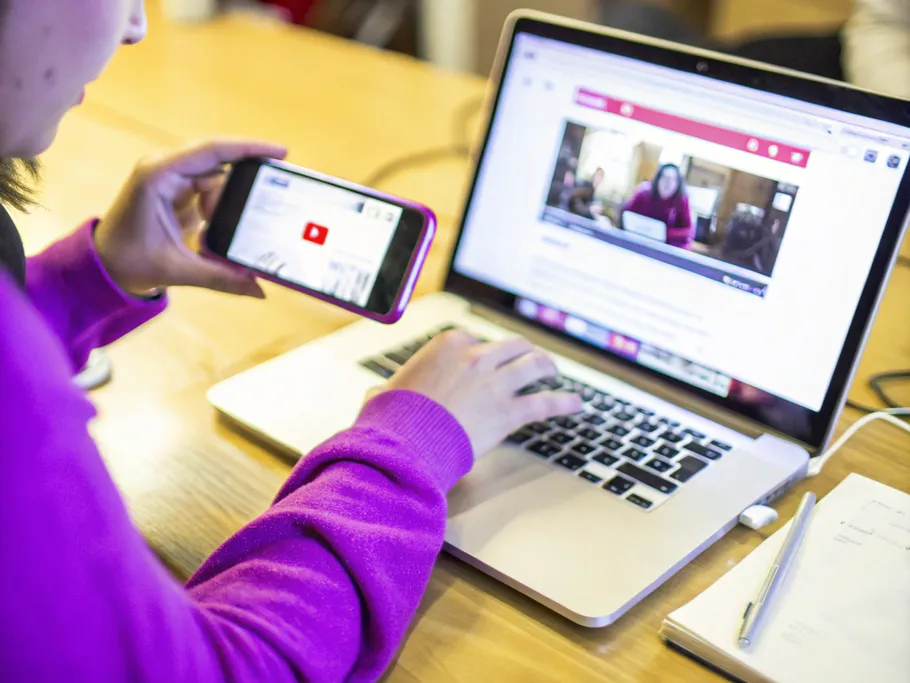
So, you want to figure out how to share a YouTube video on your Instagram Story? It's a common puzzle. You see Stories as the perfect place to share daily moments and cool finds, and you're right. But when it comes to sharing a YouTube video, it feels like trying to solve a riddle.
It's natural to want to share things that matter to you, and it's frustrating when it's not obvious how. Let's cut through the confusion and get straight to what actually works.
Oh, that's a cute thought. But no. Absolutely not.
In a perfect world, you'd just press a button and the video would appear. But these are two rival platforms, and they don't play nice together. There's no direct bridge between them.
Sure, you can add a link to your Instagram Story using the "link" sticker. But let's be clear: that doesn't actually play the video. It just gives your followers a clickable exit ramp to leave Instagram and go watch it on YouTube. Not exactly seamless.
But don't worry, there are clever workarounds. Keep reading, and we'll show you the back-door methods to get that video where you want it.
Alright, if you already have the YouTube video saved on your phone, the hard part is over. If not, just skip to the next section, get that sorted, and then pop back up here.
For those who are ready, here’s the simple way to add that YouTube video to your Instagram Story:
+ icon.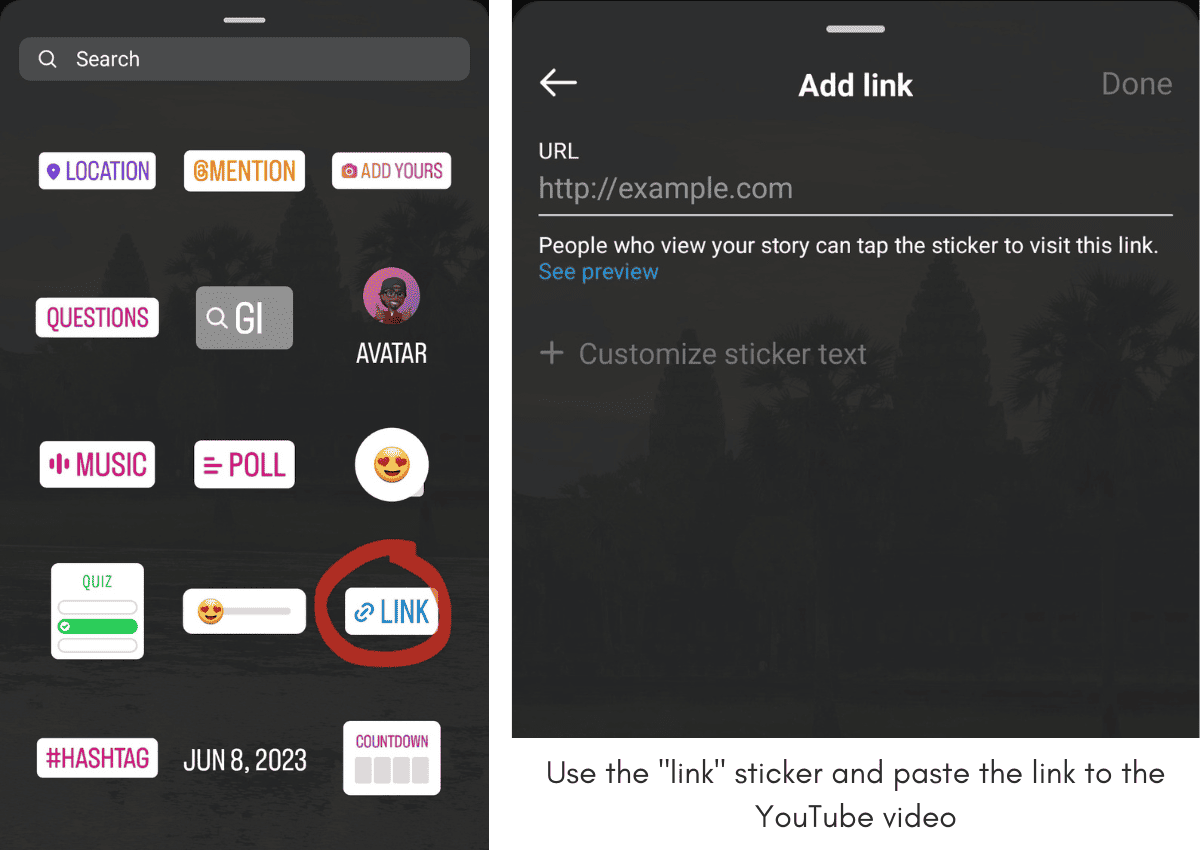
It’s that straightforward. But if you’re stuck on step #3 because the video isn't on your phone, let's dive into the workarounds.
If the YouTube video is your own creation, you're already in a wonderful position. You have the original file, a piece of your own work you're ready to share more widely. It’s a gentle, straightforward path from your phone’s gallery to your audience.
Simply follow the steps above. Log into Instagram, tap the plus sign, and swipe to Story. Instead of the default camera mode, just swipe up to access your gallery. From there, you can select your video and even add your own annotations before sharing. Be mindful that Instagram has a time limit for each story, so a longer video will be split into smaller segments. It's a small thing to keep in mind as you share your work.
If you don't own the video, you'll have to download the YouTube video for your Instagram Story. This means venturing into the wild west of the internet.
A quick search for “Download YouTube Video” will unleash a flood of websites promising easy downloads. Pick one that seems the least sketchy, paste the URL, and hope for the best. We recommend choosing the MP4 format, as it plays nicely with Instagram.
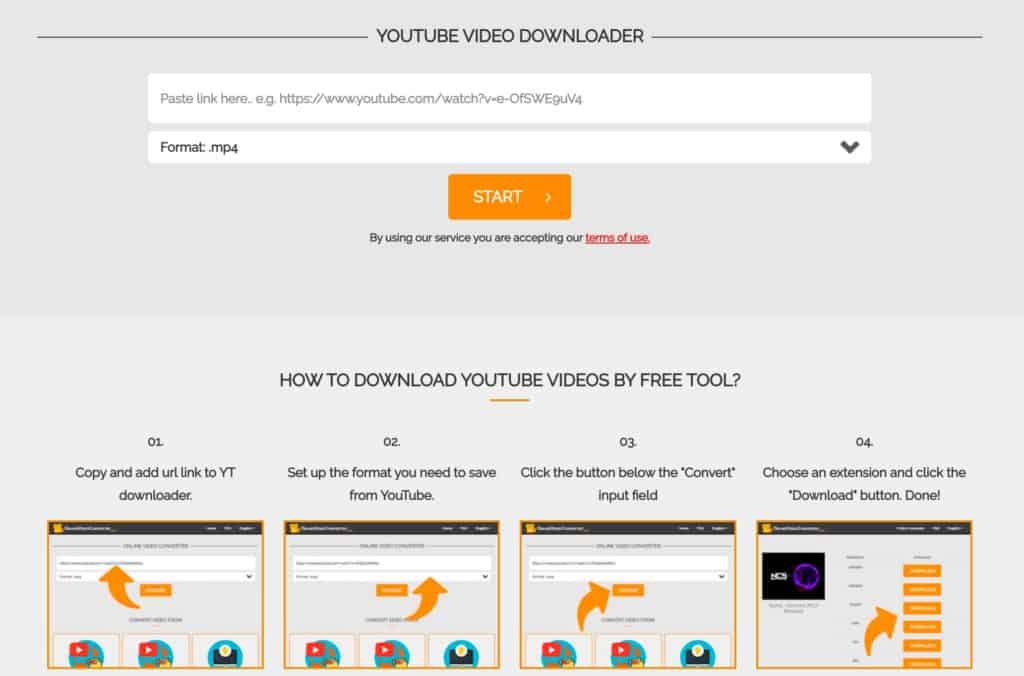
source: onlinevideoconverter.pro
Once the video is on your phone or computer, you can upload it directly to your Story.
Sometimes, the most direct path is a dance of imperfection. Screen recording a YouTube video is less about technical perfection and more about the urgency to share something now. Most phones have a built-in screen recording feature you can use.
It’s a raw, immediate method. You play the video, hit record, and capture the moment. Yes, the quality might not be pristine, and you’ll likely have to trim the start and end using your phone’s editor or one of the best apps for video editing. But what you create is a testament to the idea that sharing a message is more important than the pristine package it comes in.
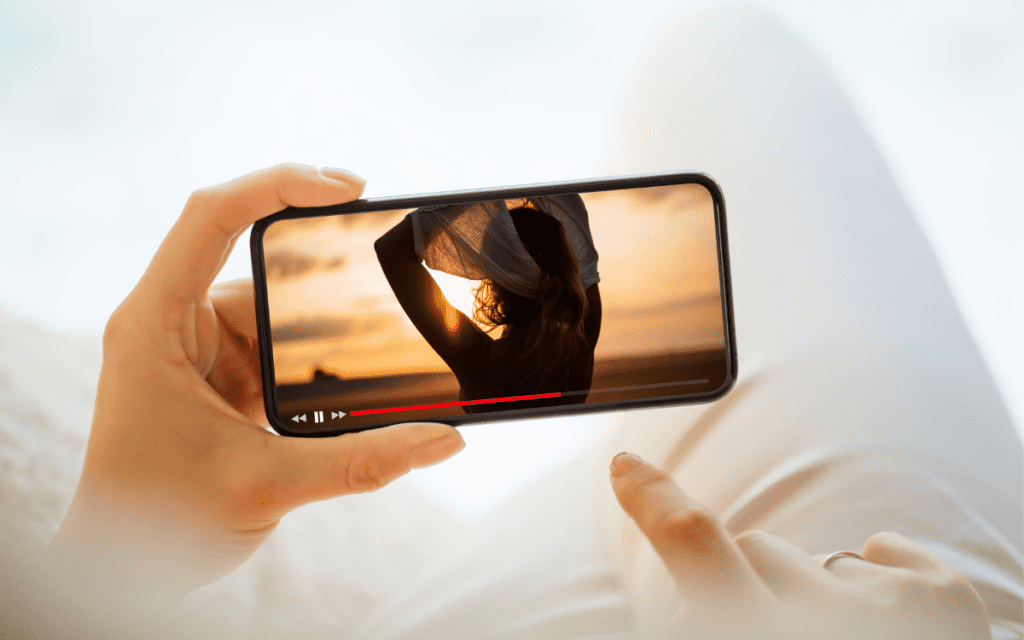
If all that sounds like too much work, this is your escape hatch. Simply add the link to your Instagram Story. It's the fastest method by a long shot. Your followers tap the link sticker, and they're instantly transported to the video on YouTube.
Pro-Tip: Take a screenshot of the video's thumbnail and use it as the background for your Story. It gives people a visual cue of what they're about to watch. For a more permanent link, you can always have it added to your Instagram Bio.
The best way to turn a YouTube video into a compelling Instagram Story is to optimize it for Instagram Stories by editing it properly. This is how you meet the specific Instagram Story video specs. You can use apps like iMovie on Apple devices or find a free iMovie alternative for Windows.
Here’s what you need to do:

Knowing how to share a YouTube video on an Instagram Story isn't a straight path. It's more like performing digital acrobatics for a post that vanishes in 24 hours.
Each method we've covered is a workaround, a hidden trail you have to take because the main road was never built. There are pros and cons to each, from the polished edit to the chaotic screen record.
So while we wait for these tech giants to magically connect—which will probably happen right after pigs fly—these are the only options we've got.
We hope these tricks work for you. Go forth and conquer the algorithm.
While these strategies are proven to work, every account is unique. Get a personalized audit that analyzes your specific account data and provides tailored recommendations for growth and monetization.