How to Reply to a Specific Instagram Message & Use Quick Replies
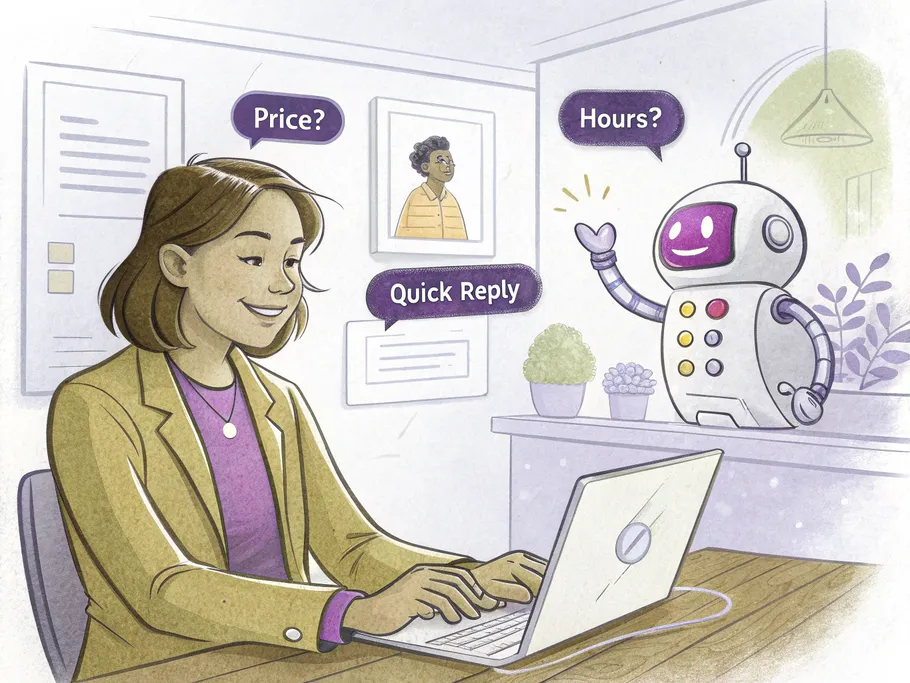
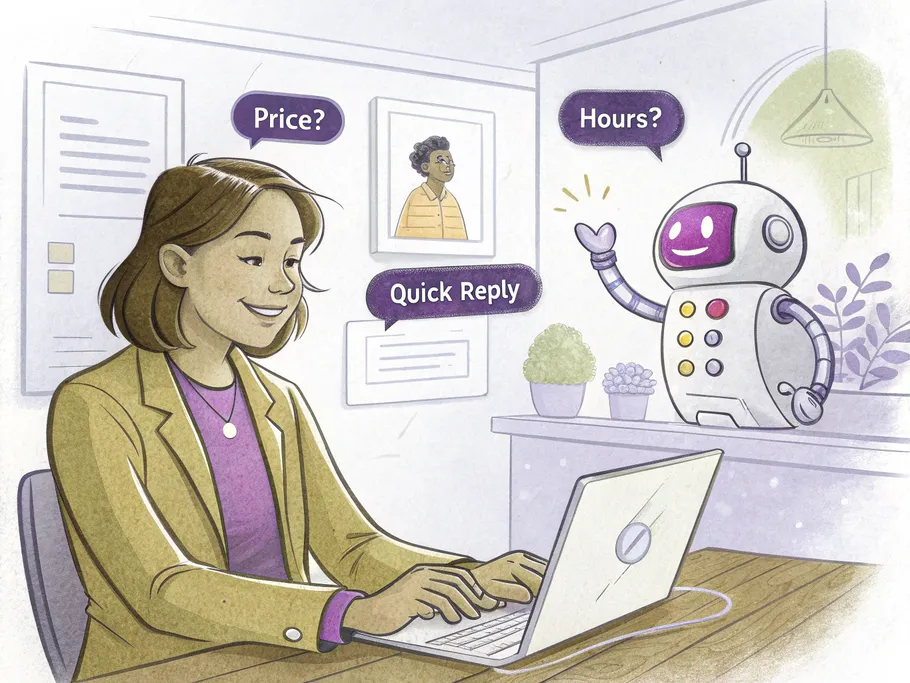
Let's be real, diving into your Instagram DMs can feel like navigating a chaotic sea of group chats, memes, and forgotten conversations. If you're tired of your replies getting lost in the digital noise, you've come to the right place.
Learning how to respond to specific messages on Instagram isn't just a feature; it's a survival skill for anyone trying to maintain a clear conversation. So, let's cut through the chaos.
Instead of just shouting into the void of the chatbox, you can selectively target a message. This ensures everyone knows exactly what you're talking about, which is especially useful in a group chat that has six different conversations happening at once.
The method is brutally simple: tap, hold, and reply.
First things first, you need to get to your Direct Messages. From your Instagram “Home” tab, tap the messenger icon at the top right corner. This is your command center.
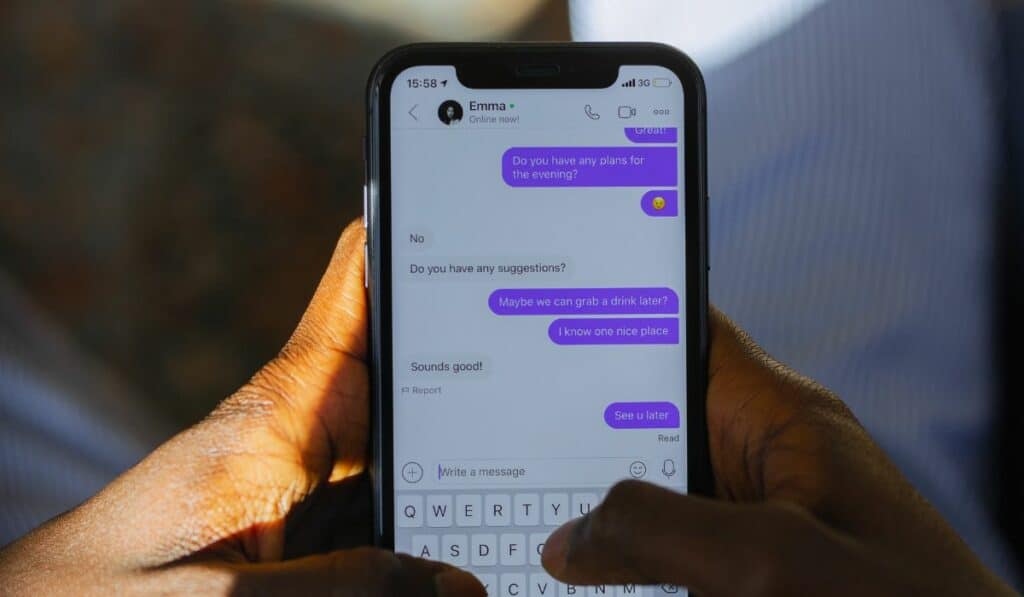
Now, dive into the conversation (whether it's with one person or a whole crew) where you need to make your point.
Scroll and locate the exact message you want to answer, whether in a private chat or one of your many group messages. Once you've found your target, tap and hold it until an option list appears. A word of caution: don't just give it a quick jab, or you'll end up reacting with an emoji, which is the digital equivalent of an awkward pat on the back.
From the pop-up menu, select “Reply.”
You'll see the original message quoted above your text box. Type your witty, insightful, or otherwise brilliant response and smash that "Send" button.
Your reply will now appear neatly attached to the specific Instagram message you answered, bringing a beautiful, satisfying sense of order to the chaos.
So, you've mastered the art of the targeted reply, but suddenly the feature vanishes. One minute you're a master of clear communication, the next you're just shouting into the group chat void. What gives?
Before you decide it's a universal sign to abandon social media forever, let's troubleshoot. Usually, the reasons are painfully simple, and the fixes are even simpler.
First, the most obvious culprit: your app might be out of date. An outdated app is like trying to run a marathon in flip-flops—it’s just not going to work properly. According to a report by ZDNet, nearly 60% of users have experienced a mobile app crash, freeze, or error, with outdated versions being a common cause.
Head to your device's app store and check for any pending Instagram updates. Staying current is crucial for performance, security, and ensuring all messaging features work as they should.
Are you connected to the internet, or just spiritually? A weak or unstable connection can mess with your ability to reply to specific messages on Instagram. If your Wi-Fi is acting up, other apps and websites will likely be slow, too.
Try resetting your router or switching to mobile data. Sometimes all you need is to move to a spot with a better signal.
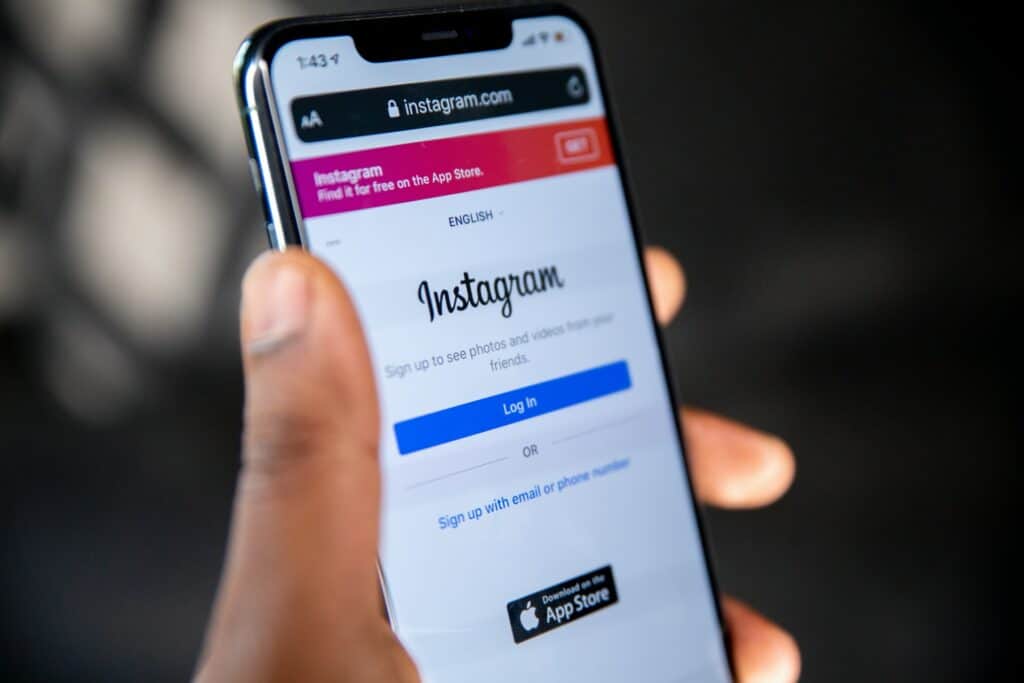
Okay, maybe not jail, but your account could have restrictions preventing you from using certain features. This isn't common, but it's worth a look.
Go to your Instagram Settings and review any active restrictions. If you see something amiss, you can try adjusting it or contacting Instagram support for a rescue mission.
If you've updated the app and your internet is solid, the problem might be the messaging feature itself. Instagram rolled this out as a separate update.
To fix it:
Once that's done, head back to a chat and try the tap-and-hold method again. The "Reply" option should be waiting for you.
When all else fails, the oldest trick in the book often works. A simple restart can clear out temporary glitches and get your device running smoothly.
Power down your phone, give it a moment to ponder its existence, and then turn it back on. You'd be surprised how often this solves the problem.

Let's be gentle here. If your phone is a bit… vintage, it might struggle to keep up with the latest app features. Some older Android or iOS versions simply can't support the newer code that makes things like targeted replies possible.
Working through a tech issue can be frustrating. Remember to be patient with yourself and the process. By trying these small, simple steps, you'll figure it out and get back to being the master of your DMs in no time.
If your DMs are a relentless flood of the same questions asked a dozen different ways, Instagram's Quick Replies feature is about to become your new best friend. Think of it as your secret weapon for taming the chaos.
This tool lets you create and save pre-drafted messages for all those frequently asked questions. For businesses and influencers, this isn't just handy; it's a game-changer. Instead of typing out your shipping policies for the tenth time today, you can insert a perfect, pre-written response in seconds. It saves a massive amount of time, keeps your answers consistent, and helps you build better customer relationships by ensuring no query gets lost in the shuffle.
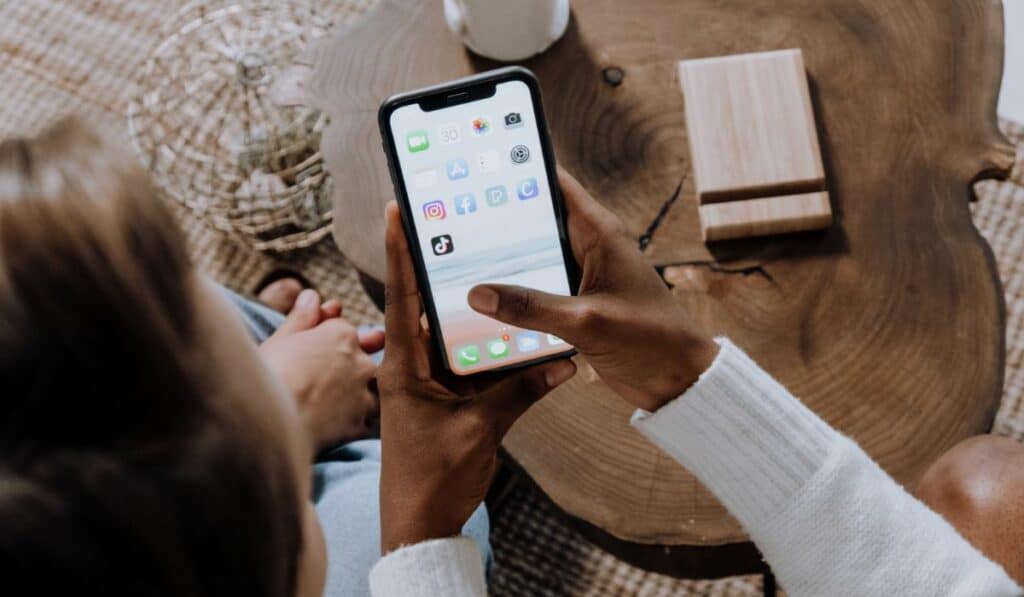
Ready to streamline your communication? First, there's a small catch: you need to have an Instagram Business Account. If you're still on a personal profile, you'll need to make that switch first.
Once that's done, your mission is to become a detective in your own DMs. Scroll through your message threads and hunt for the common questions and topics that pop up again and again. You can copy an answer you've already sent or draft a brand-new, polished response.
When you're in a conversation and need to use one, you simply choose the saved reply from your list. This is a key part of an efficient messaging strategy, allowing you to provide accurate and helpful information while still maintaining a friendly tone.
While Instagram business quick replies are a massive time-saver, there's a fine line between efficiency and sounding like a cold, unfeeling automaton. According to industry analysis, while customers appreciate fast responses, over 75% still prioritize a personalized experience.
Don't let automation kill your connection. After inserting a quick reply, add a personal touch. A simple, "Hi [Name], great question!" before the canned response can make all the difference.
So, the next time you find yourself typing the same answer for the hundredth time, do yourself a favor and set up some Quick Replies. It’s the smartest way to handle the noise so you can focus on the Instagram conversations that truly matter.
While these strategies are proven to work, every account is unique. Get a personalized audit that analyzes your specific account data and provides tailored recommendations for growth and monetization.