Instagram DM Privacy: Mute, Block Users & Manage Close Friends
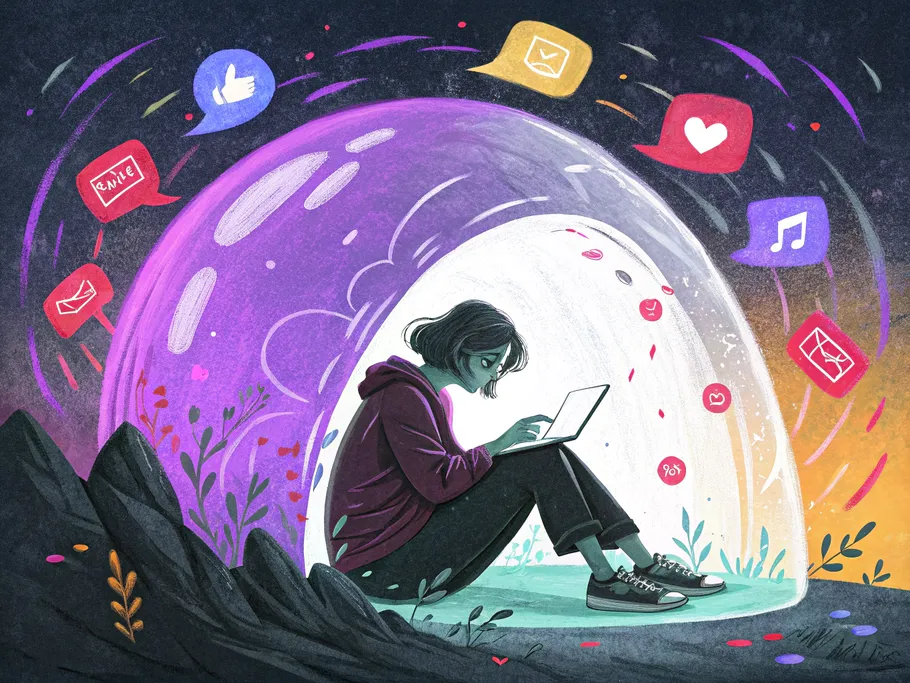
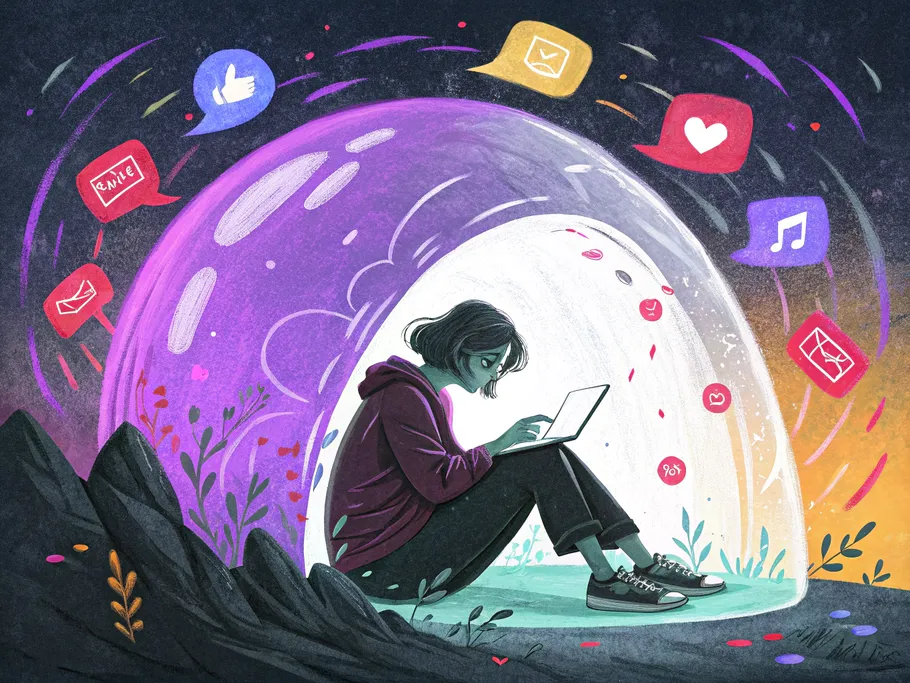
Instagram is where we connect, but let's be real—it can also be a chaotic mess. To actually enjoy it, you need to grab the controls and tailor the experience to fit you. That means deciding who gets to slide into your DMs, who sees your weekend shenanigans, and whether you want the world knowing you're online at 3 AM.
This guide is your new best friend for taking back control. We'll walk through everything you need to master your Instagram DM privacy, manage those annoying group invites, use the Close Friends Instagram feature like a pro, and go ghost by managing your Activity Status.
It's draining to have your digital space filled with things you didn't ask for. Unsolicited messages and random group invitations are a significant annoyance. It's truly okay to want to protect your peace. Taking steps to manage those messages helps create a calmer environment for you, reducing spam and keeping your inbox clutter-free.
Ever been randomly added to a spammy crypto group chat? You’re not alone. While there isn't a magic "leave me alone" button, you can seriously cut down on the noise by limiting who has permission to add you to groups in the first place.
To limit group invitations (for Professional/Business accounts):
This one change prevents any rando you don't follow from pulling you into a group. It's most easily found on professional accounts, but if you have a personal account, don't worry, you've still got options.
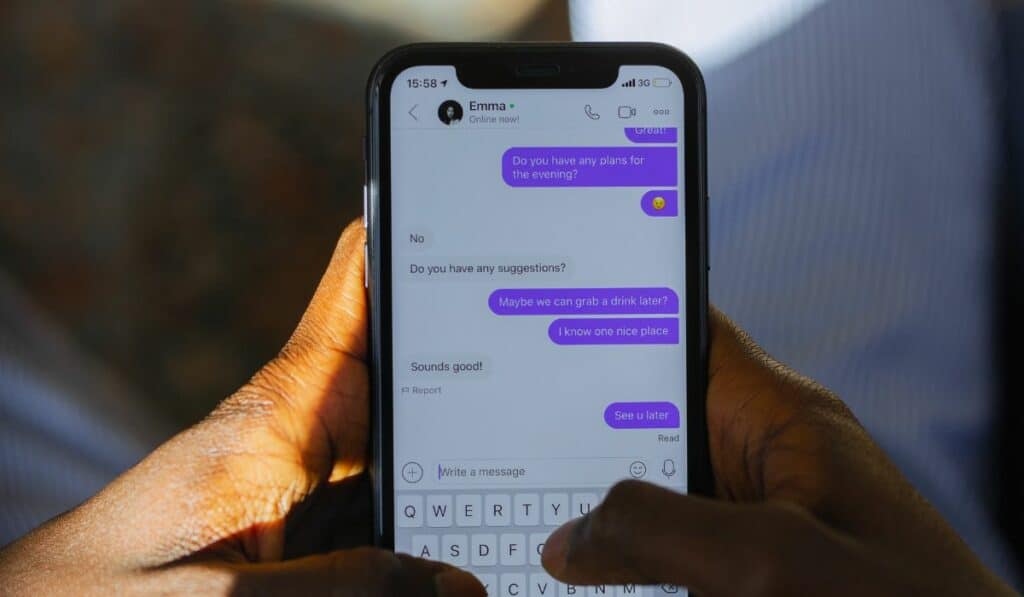
If you still get roped into a group you want no part of, here’s your escape plan:
Similar to group controls, you can lock down who can send you message requests. Instagram has been actively enhancing its direct messaging (DM) controls to combat unsolicited messages. As Bloomberg reported, this has been a focus, and now users you don't follow are limited to sending just one text-only message request. You have to accept it before they can spam you further.
To disable DM requests:
This stops message requests from any account you don't follow. You can apply the same logic to other categories, like "Your followers on Instagram" or "People on Facebook," for an even more peaceful inbox.
Sent a message you immediately regret? You can snatch it back by "unsending" it, which deletes it from the chat for everyone.
To unsend a message:
Poof. It's gone. Just remember, the other person might have seen the notification pop up before you could hit unsend. Once it's gone, it's gone forever.

The Close Friends feature is your VIP section for Instagram Stories. It’s designed for sharing more personal, weird, or exclusive content with a smaller, trusted crew.
When you post a Story, you can send it to everyone or just your Close Friends.
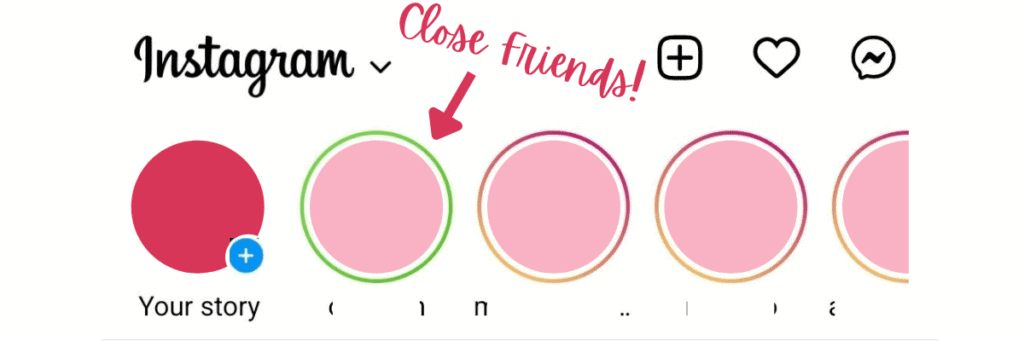
You are the bouncer of your own club. Edit your list whenever you want.
To create or edit your list:
When you're looking at someone's profile, the button under their bio usually says "Following." If that button shows up with green text, it’s a little reminder for your eyes only that you have added that person to your own Close Friends list.
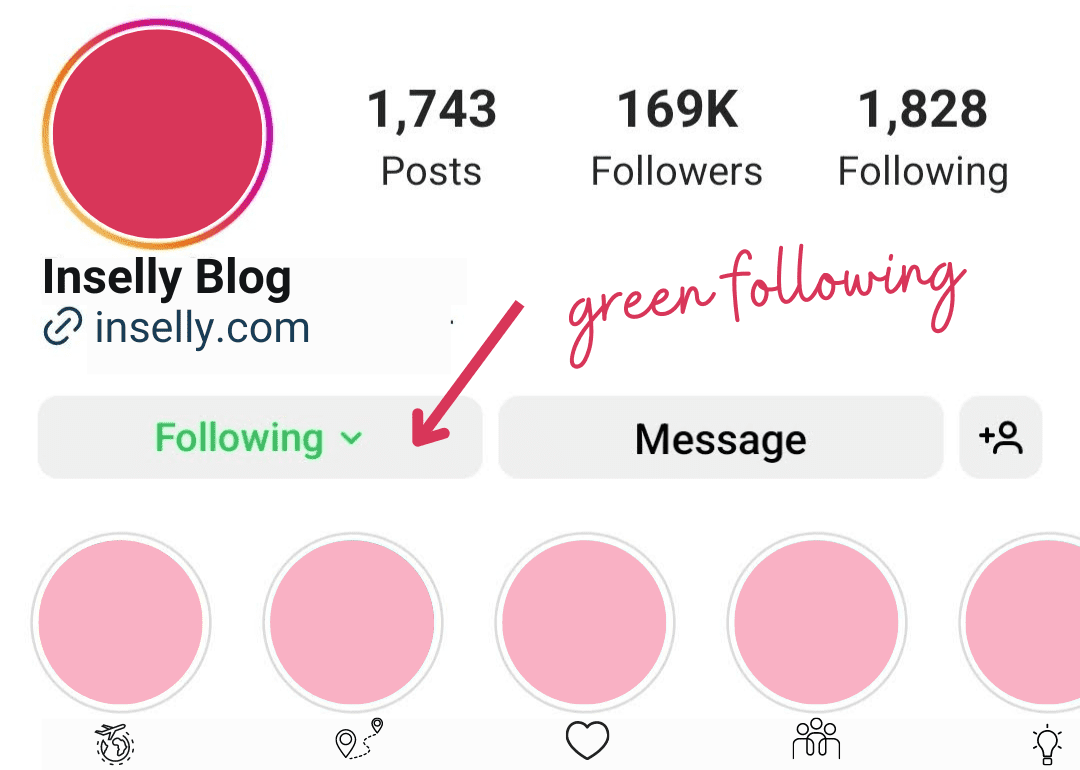
Instagram's Activity Status tells people when you were last using the app. For obvious reasons, you might want to turn that off.
To see someone else's activity, both of you must have the feature enabled. It's a two-way street. If you do, you'll see their status in a couple of places:
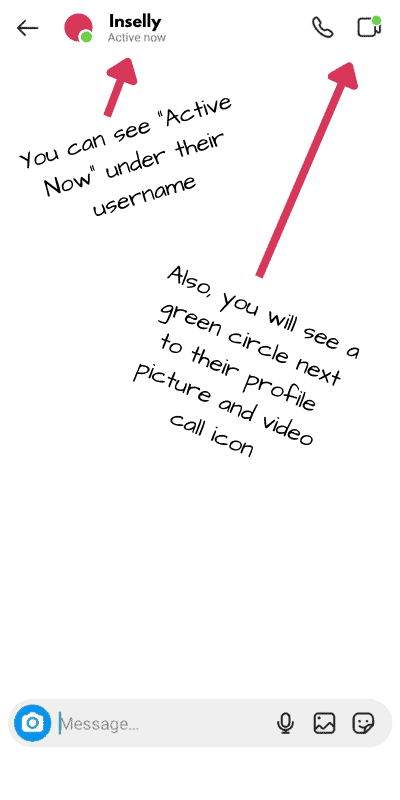
So, they've turned off their 'online' status? How quaint. As if a simple privacy setting could ever deter a truly dedicated digital detective. If someone has disabled their Activity Status, you can't officially see when they're online, and they can't see you either. But if you really want to know, you can look for clues:
Ready to go incognito? Here's how to turn it off.
If the follow button isn't working, it's usually one of two things:
The most reliable way to check if you've been blocked on Instagram is to use a web browser.
https://www.instagram.com/username (just swap in their handle).Muting is the most underrated feature on Instagram. It's the perfect, low-drama way to stop seeing someone's content without the social fallout of unfollowing them. They will never know.
To Mute an Account:
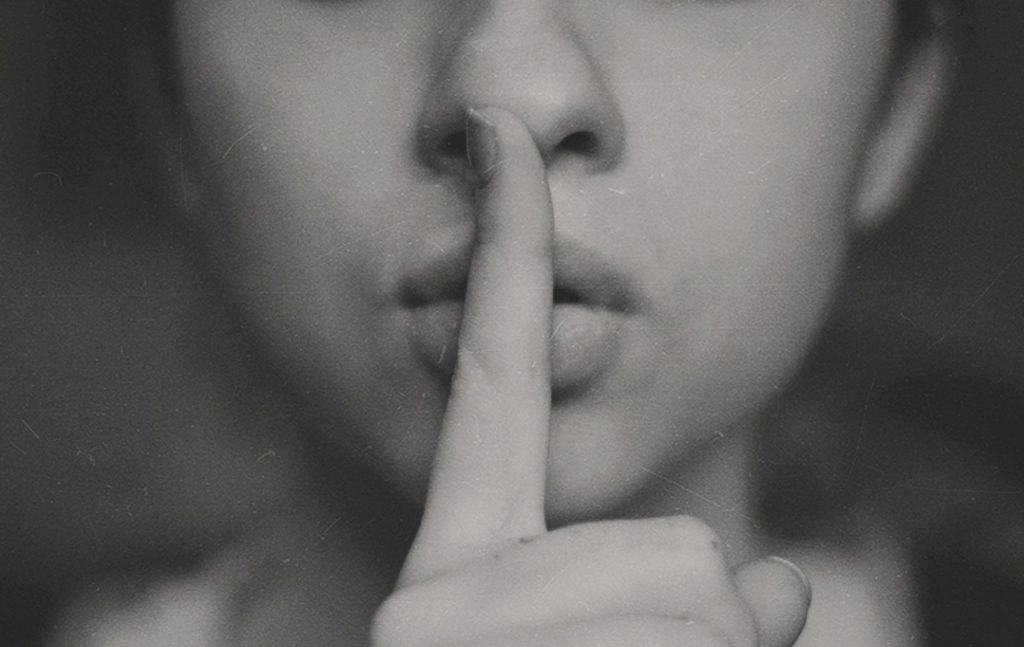
Mastering Instagram isn't about learning one secret trick; it's about recognizing that every feature—from your DM request settings and the Close Friends list to the 'Mute' button and your activity status—is a lever you can pull. Each one is a tool designed to give you control over your digital environment.
The goal isn't to build impenetrable walls, but to thoughtfully construct a space that actually serves you—one that's free from the noise of unsolicited groups, respectful of your privacy, and tailored to the relationships that truly matter. You decide who gets front-row access and who doesn't even get a ticket.
So go ahead: mute that account, curate your inner circle, and go offline whenever you please. Your Instagram is your territory. Now you know exactly how to own it.
While these strategies are proven to work, every account is unique. Get a personalized audit that analyzes your specific account data and provides tailored recommendations for growth and monetization.