How to Create Instagram Highlights Without Posting to Story


So, you want to master how to create Instagram Highlights – those neat, organized circles on your profile – but the thought of spamming your followers with 24 hours of temporary stories makes you cringe. You're in the right place.
This guide is for the savvy entrepreneur or brand manager who wants to organize their content without the noise. We'll show you two proven tricks of the trade: a clever privacy workaround for adding highlights instantly and secretly, and the standard method of using your story archive. You'll learn how to use Instagram Highlights as a strategic tool, not just a content graveyard.
Here’s the pickle. You want to build a beautiful storefront on your profile with perfectly organized Highlight categories – for product lines, FAQs, and behind-the-scenes gold. You’ve probably even designed slick instagram highlights covers for them.
But the traditional “post-then-highlight” approach can be a one-way ticket to annoying your audience. It’s a classic case of good intentions gone wrong.
Business owners, terrified of being seen as 'annoying,' find themselves stuck. The standard method creates a barrage of story notifications, causing followers to either furiously tap through your content or just perceive your brand as spam. It’s a surefire way to tank your engagement.
Think of Instagram Highlights as the VIP section of your profile. While your regular Stories vanish into the digital ether after 24 hours, Highlights are the ones you invite to stick around. They are curated collections of your past Stories that live permanently on your profile, right below your bio.
Instagram is a helpful little hoarder and automatically archives all your expired Stories, making them ready for you to pick and choose from later. This is the key to learning how to add archived stories to highlights.
Here’s the deal on their features and limits:
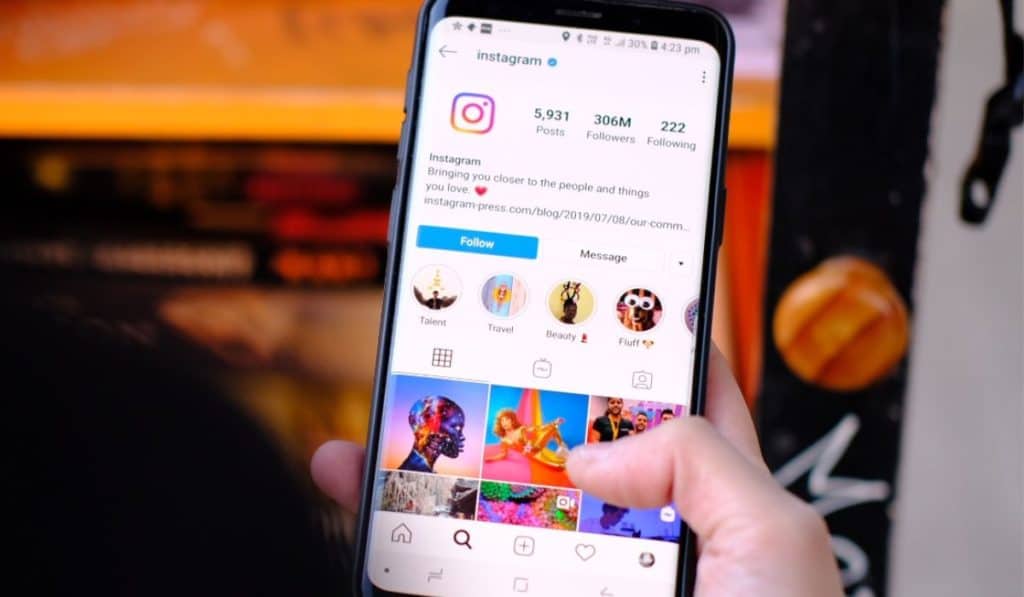
So, why should you bother? Because well-managed Highlights are a strategic powerhouse for businesses. They are more than just a pretty feature; they are a way to provide immense value and make it easier for people to give you money.
According to 99firms, brands like Glossier use stories to showcase new products and offer behind-the-scenes content, which helps build a genuine connection with their audience. Highlights take this a step further by making that valuable content permanently accessible.
Here’s how to use Instagram Highlights like a pro:
Alright, let's get sneaky. This is the trick you’ve been waiting for, the one that lets you master how to add highlights on Instagram without posting on story for the whole world to see.
This method involves a little digital sleight of hand. You'll temporarily adjust your privacy settings, making your story invisible while it's live. After 24 hours, it slips quietly into your archive, ready to be added to a Highlight permanently.
The Golden Rule: You absolutely must wait the full 24 hours before changing your settings back. Patience, young grasshopper. This ensures the story is properly archived.
Ready to feel like a digital spy? Here’s the plan.
Seriously, don't mess this up: If you delete the story before the 24 hours are up, it's gone forever. It won't be in your archive, it won't be in your Highlight. It will be a ghost.
This isn't just for fun; it's a strategic move.

Think of your Instagram Stories as a river of moments, each one flowing past and disappearing after a day. But what if you could reach into that river and pull out the gems? This is the essence of how to add archived stories to highlights.
Instagram automatically saves your expired stories into a private archive. This digital treasure chest allows you to thoughtfully curate your best-performing, most valuable content long after it has disappeared from public view. It's less about frantic, in-the-moment posting and more about deliberate, strategic curation.
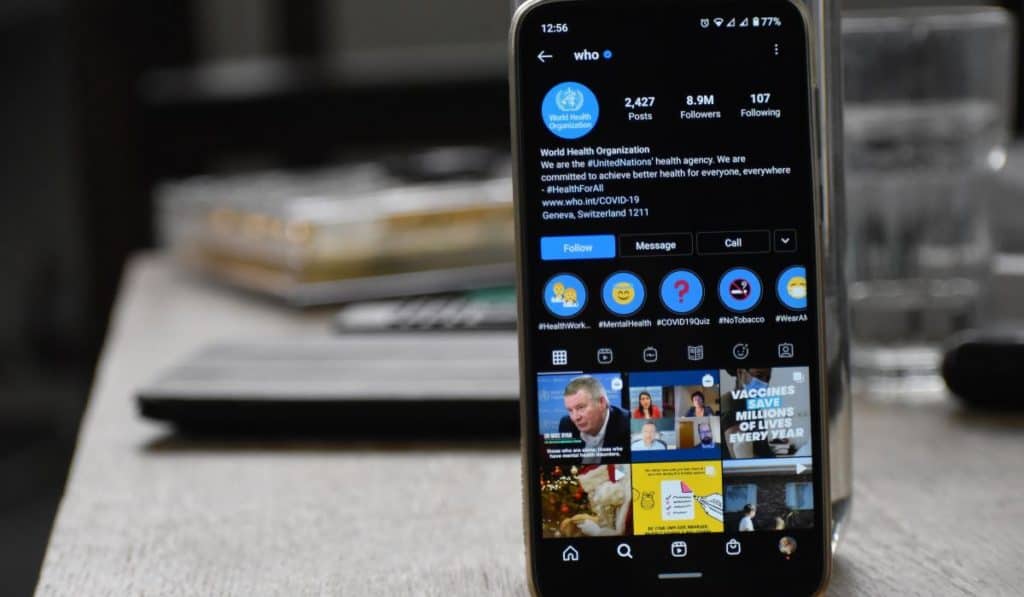
This is the most straightforward way of learning how to create instagram highlights. You have two paths.
From Your Archive:
From an Active Story:
For any of this to work, you must have automatic archiving enabled. It’s usually on by default, but it pays to check.
Go to: Profile → Hamburger icon → Settings → Privacy → Story → and make sure "Save story to archive" is toggled on.
Warning: If you turn this setting off, your stories will be gone forever after 24 hours. No archive, no recovery, no second chances. They just vanish.
So now you have two tools in your belt. Knowing when to use each one is what separates the pros from the amateurs.
Use the Privacy Workaround when:
The content isn't meant for a 24-hour public broadcast. This is your go-to for uploading slick instagram highlights covers, organizing a massive backlog of content, or adding utility info like size charts and return policies without spamming your followers.
Use the Archived Story Method when:
This is your standard operating procedure for curating content that has already proven its worth. Use it for your greatest hits – best-performing stories, evergreen tutorials, and key brand moments that have already sparked engagement.
Stop treating Highlights as an afterthought. Plan them as permanent content pillars from the get-go. Think ahead and create seasonal collections ("Holiday 2024") or campaign-specific showcases. You can track their success by keeping an eye on story views and interaction rates to get a clear picture of what's working.
To truly level up, you need to think like a strategist. Create a cohesive, professional look with custom Highlight covers that match your visual brand. This isn't just about looking pretty; it's about building a brand experience.
Organize your Highlights to guide your followers on a journey. A logical flow like "About Us" → "Products" → "How to Buy" can turn your profile into a sales funnel. In fact, brands that organize their highlights this way can see a significant uptick in engagement and conversions. One study showed that a well-structured Highlight strategy led to a 24% increase in website clicks from the profile.
Don't forget to include links and clear calls-to-action within your Highlight stories, as they are powerful tools for lead generation.
Having problems? Let's be real, it's probably your fault.
Your 'common issues' are just the system’s way of reminding you that you’re too impatient. The 'solution'? Re-upload the story, then just stare at the screen until Instagram decides you’ve learned your lesson.
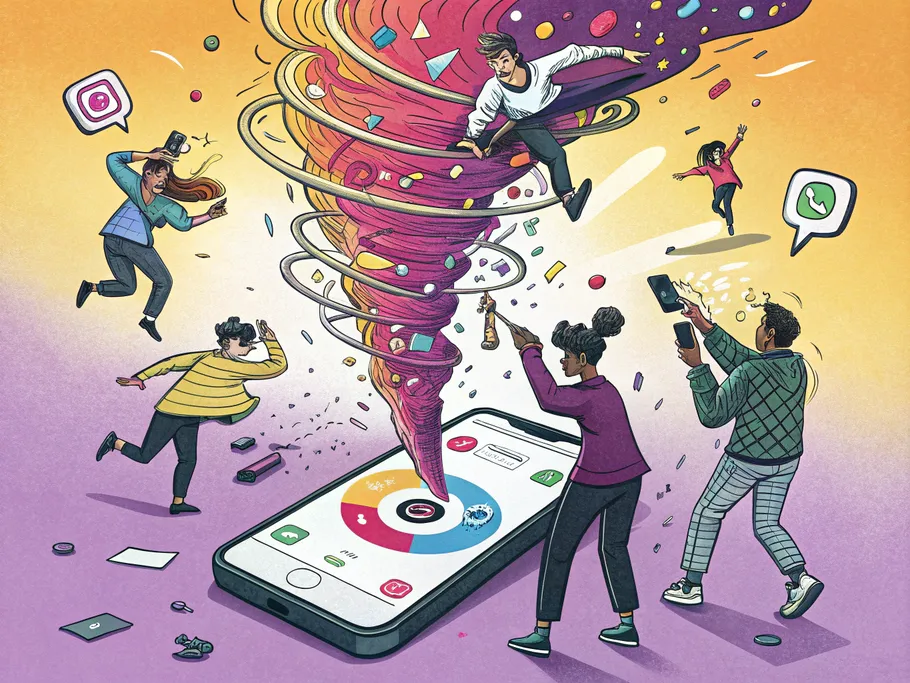
Your profile isn't a museum of your 'journey.' It's a living storefront. Letting old promotions, expired events, and irrelevant info linger just tells new followers you haven’t bothered to clean up the shop.
Perform regular audits to get rid of the digital dust. This keeps your profile clean, easy to navigate, and genuinely valuable to your audience.
Ready to clean house? Here’s how you delete instagram highlights you no longer need.
Important Note: Deleting a Highlight from your profile does not delete the original stories from your archive. You can always resurrect them and create a new Highlight later if you change your mind.
At the end of the day, learning how to use Instagram Highlights is about integrating them into your larger marketing strategy. They are your permanent showcases, your digital portfolio, and your best tool for building lasting relationships with followers.
By focusing on organized, high-value content, you can create genuine connections and provide lasting value, all without the noise of story spam. Remember to stay flexible and keep your strategy fresh. The digital landscape always shifts, but a smart approach ensures your efforts continue to pay off.
While these strategies are proven to work, every account is unique. Get a personalized audit that analyzes your specific account data and provides tailored recommendations for growth and monetization.