How to Fix Instagram Camera: Black Screen & App Crashes Guide


So, your portal to proving your existence and curating the perfect, filtered life for strangers has decided to stop working. Deep breaths. The main appeal of Instagram is sharing images, so having your Instagram camera not working is a special kind of frustrating.
You can take pictures directly in the app or upload them from your camera roll, then edit and caption them for your feed or story. But when the camera feature gives up, it throws a wrench in the whole operation. Luckily, problems with the in-app camera are pretty common, and we've got the fixes.
It can feel pretty frustrating when a feature you use all the time suddenly quits on you. If you're staring at an instagram camera black screen or the app crashes every time you try to post, there's a glitch in the matrix. But don't panic—it's almost certainly a temporary issue, unless your phone's actual camera is busted.
This problem can hit your front camera, rear camera, or both. You might see the issue when trying to use the post or story option, and it usually affects both.
A common reason for instagram troubleshooting is related to app permissions instagram. For instance, on Android, you might need to go to Settings > Apps > Instagram > Permissions and make sure the Camera is set to “Allow.” On iOS, it's a similar trip to Settings > Instagram to toggle the Camera permission on.
We will outline the steps for troubleshooting and resolving issues with the Instagram camera below, along with any additional considerations you need to take into account.
Alright, let's get you back to posting. When you're facing an instagram camera black screen or constant instagram app crashes, it’s time for some classic instagram troubleshooting. Here’s how to fix instagram camera issues, from the laughably simple to the "are you kidding me?" solutions.
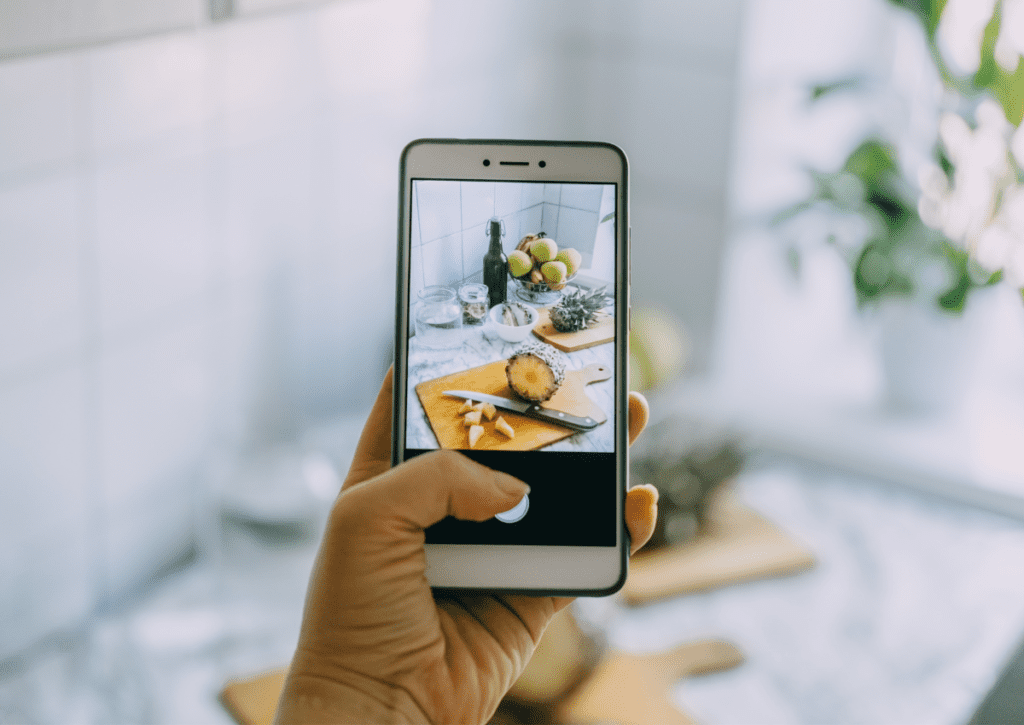
Before you curse out Instagram, let's check the obvious. Close the app completely and open your phone's native camera app.
See a picture? Great.
See only the void? Then the problem isn't Instagram, it's your phone. Try restarting your device or checking for a software update before you panic-buy a new one.
This is the tech equivalent of hitting it until it works. Sometimes, a simple app restart is all you need.
Now, reopen Instagram and see if the camera has returned from its vacation.
Still nothing? Okay, let's try the oldest trick in the book. A full reboot of your phone can clear out all sorts of weird, temporary glitches. Power it down, wait a beat, and turn it back on. It’s a cliché for a reason.
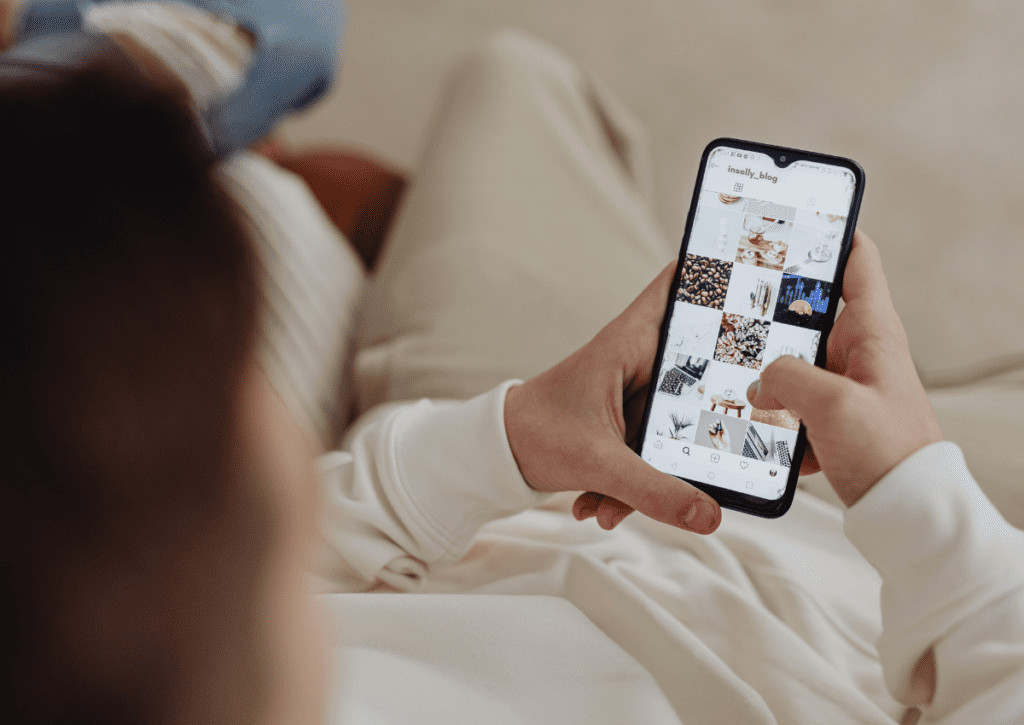
App updates often feel like a chore, but they frequently contain fixes for known bugs—like the one you're dealing with. Head to the Apple App Store or Google Play Store and see if an update is waiting.
While you're at it, let's talk about app permissions instagram. Sometimes the app simply forgets it's allowed to use your camera.
Settings > Apps > Instagram > Permissions and make sure the Camera is set to “Allow only while using the app.”Settings > Instagram and make sure the toggles for Camera and Microphone are both switched on.If the camera is still on strike, you can try clearing out the app's junk drawer. Over time, the app's cache can get bloated and cause performance issues.
Settings > Apps > Instagram > Storage & cache and tap Clear cache.Settings > General > iPhone Storage > Instagram, tap Offload App, and then reinstall it from the App Store. This clears the cache without deleting your login data.If clearing the cache didn't work, it's time to go a step further. Uninstall the app completely. Long-press the icon and select 'Uninstall' or 'Remove App'. For good measure, restart your phone to clear out any lingering files.
Then, head back to the app store, reinstall Instagram, log back in, and check the camera.
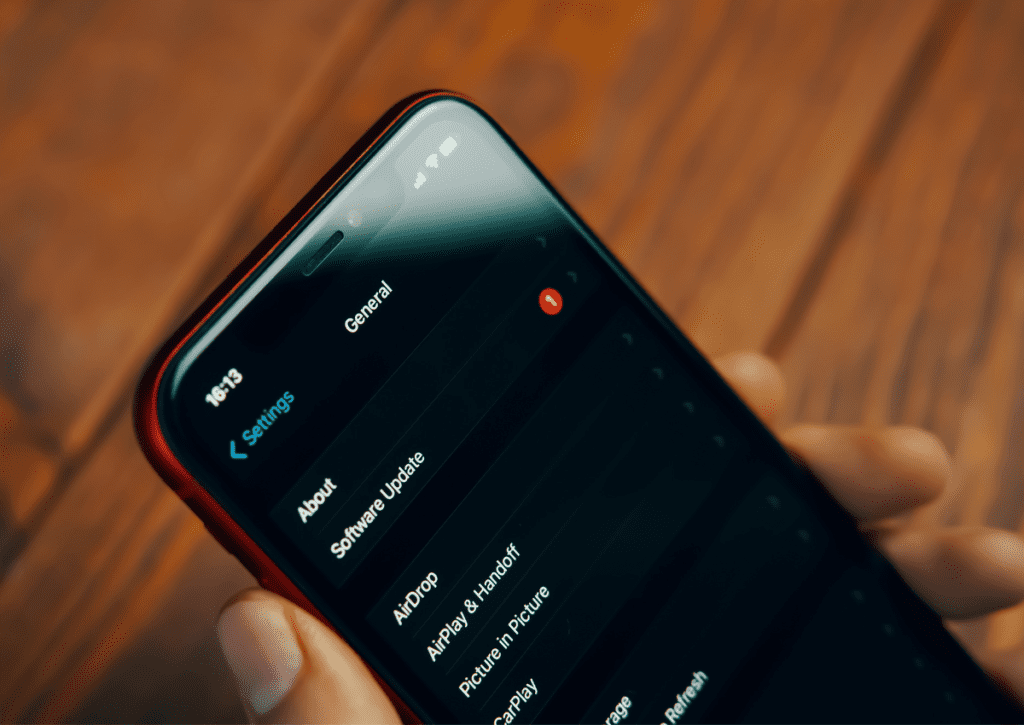
An outdated phone OS can cause all sorts of compatibility drama with newer apps. Dive into your phone's settings, find the system update section, and install any updates that are available. Once your phone is running the latest software, try Instagram again.
Welcome to the last resort. If you're actually considering this, your frustration levels must be epic. A factory reset will wipe your phone clean—photos, contacts, apps, everything—returning it to the state it was in when you first unboxed it.
Seriously, back up your data before you do this.
If you're committed, go to your device's system settings, find the reset options, and choose to factory reset. This takes time. Once it's done, you'll have to set up your phone all over again, reinstall Instagram, and see if this drastic measure actually worked.
If you've tried all of the above and your phone's camera works fine outside of Instagram, then the problem isn't you. It's understandable to feel a bit stuck when you've tried all you can on your own. You've done your part, and now it's okay to let someone else take a look.
It's time for contacting Instagram support. Head over to the Instagram Help Center, report the issue, and let them know everything you've already tried. They may have a solution or can flag it for their developers to fix in the next update.
Figuring out why is my instagram camera not working can be maddening, with solutions ranging from the ridiculously simple to the absurdly drastic. It's okay to feel overwhelmed when a key feature just quits on you.
But now you have a complete playbook for your instagram troubleshooting. By working through these steps, from the obvious to the unseen, you can tackle almost any software glitch causing that dreaded instagram camera black screen.
Hopefully, you're already back to posting. If not, you've done your part and know that the final step is contacting Instagram support.
While these strategies are proven to work, every account is unique. Get a personalized audit that analyzes your specific account data and provides tailored recommendations for growth and monetization.