How to Disable Instagram & Reverse Image Search to Protect Content


Picture this: You're scrolling through Instagram when you spot one of your brand's photos on some random profile – without your permission. Meanwhile, you're dealing with online harassment and seriously considering how to disable Instagram temporarily to protect your mental health.
Sound familiar?
You're facing the modern creator's double-edged sword: protecting your intellectual property while managing your online presence and well-being. This isn't just about stolen photos – it's about maintaining control in a digital world that often feels chaotic.
This guide walks you through everything you need to know about reverse image search Instagram tactics and safely managing your account deactivation. We'll cover how to track unauthorized use of your content, understand Instagram security measures, and navigate the process without accidentally triggering Instagram community guidelines violations.

Tracking down image thieves is crucial for brand protection and identifying copyright violations. But here's the thing – performing a reverse image search Instagram-style is way trickier than it should be, thanks to the platform's locked-down architecture.
Instagram's private API severely limits external tools from scanning its image database. While you can't do a direct reverse image search within Instagram, several clever workarounds using major search engines can help you locate where your images appear online, including on Instagram profiles.
Back in 2018, Instagram dropped a bombshell that changed everything. They slashed API call limits from 5,000 to 200 per hour without warning, disrupting countless applications that relied on this data access.
The result? Most third-party tools claiming to perform reverse image searches on Instagram are now about as reliable as a chocolate teapot.
Here's the brutal truth: Instagram doesn't allow reverse image search at this point. The platform only lets you search profiles, places, or tags with text. So when someone promises you magical Instagram-specific reverse search capabilities, they're essentially showing you whatever they want, not what you actually need.
Google's massive index makes it the heavyweight champion of reverse image searching. Very few images escape Google's crawlers, making it your best starting point.
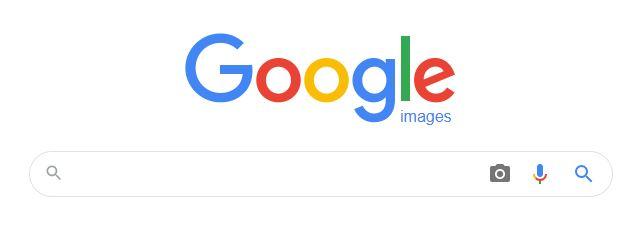
Here's your step-by-step process:
site:instagram.com to filter results specifically from Instagram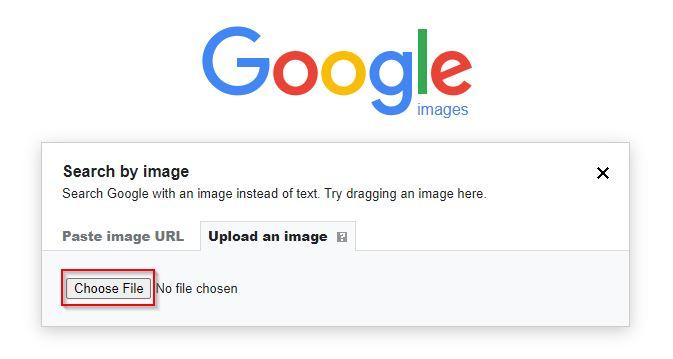
The Good:
The Not-So-Good:
Don't sleep on Bing. With a 2.47% market share and reach across 238 countries, it often catches what Google misses due to its different search algorithms.
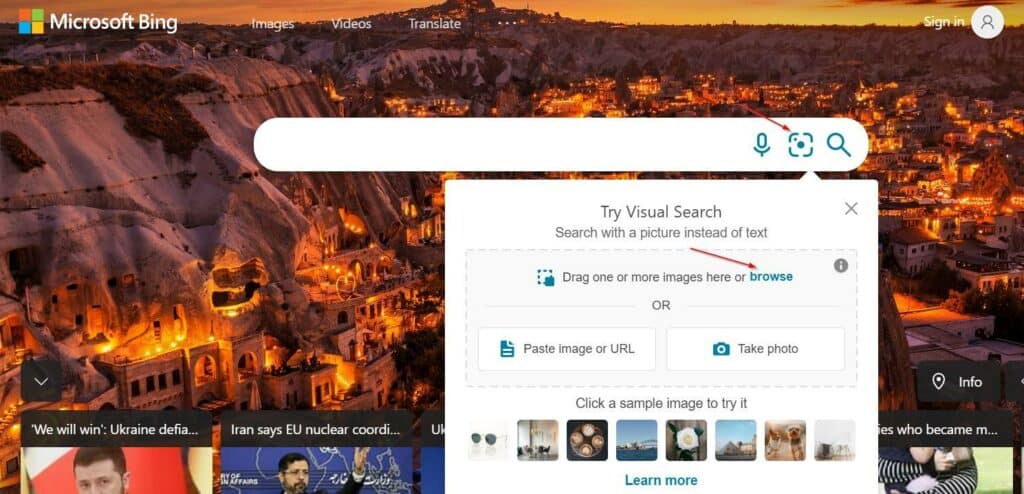
Your Bing workflow:
Advantages:
Limitations:
If you suspect your images are being misused by accounts in Russian-speaking regions, Yandex is essential. It dominates the Russian market with over 56% market share.
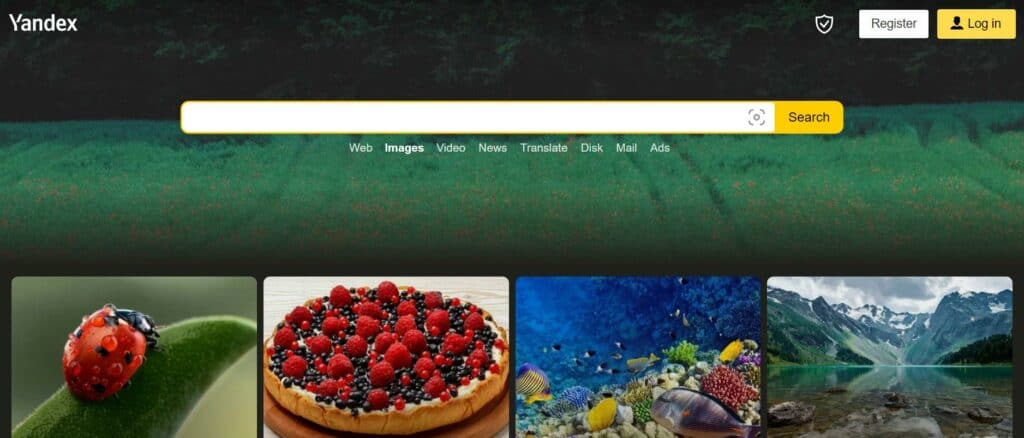
Simple Yandex process:
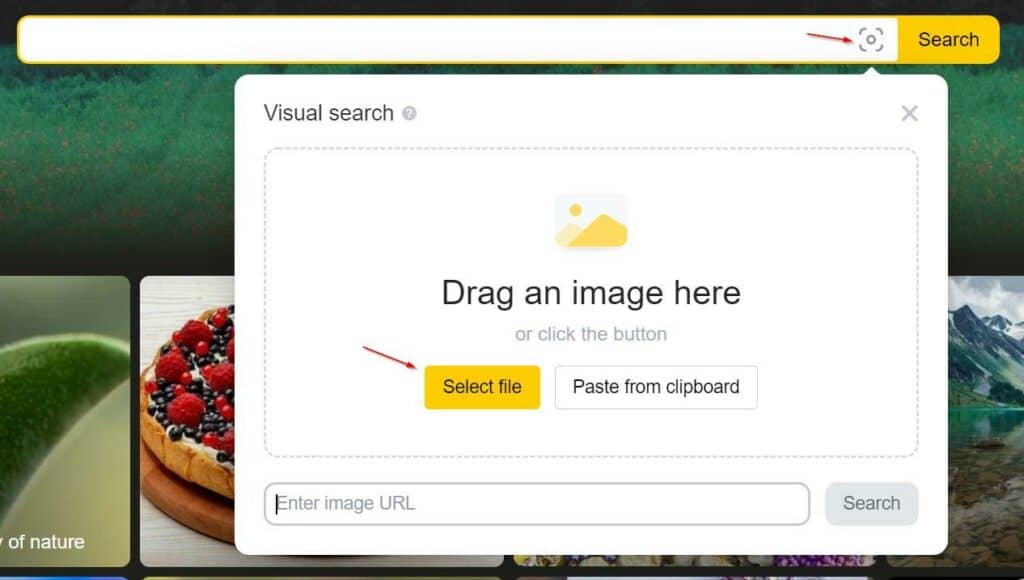
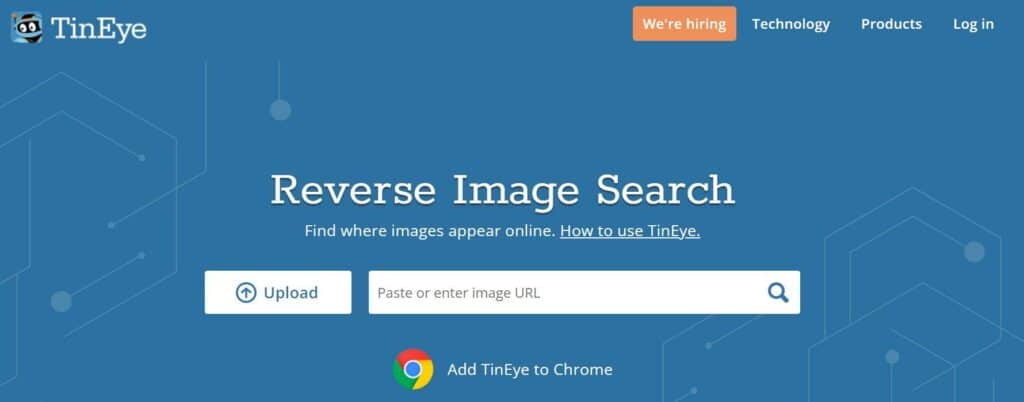
TinEye is your secret weapon for copyright protection. Unlike Google or Bing, it doesn't find "similar" images – it finds exact matches, even if they've been cropped, resized, or edited.
TinEye workflow:
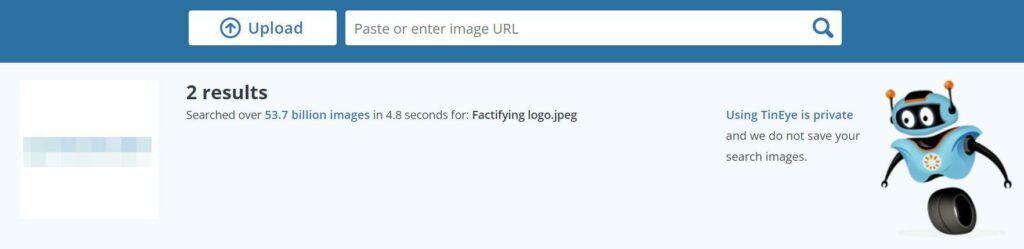
TinEye won't give you the broad results of Google, but it's incredibly effective for tracking direct copyright infringement and finding the original source of images.
Your tool selection depends on your specific goal:
Pro tip: The most effective approach combines multiple tools. Start with a broad Google search, follow up with TinEye for exact copies, and supplement with Bing and Yandex for comprehensive coverage.
While hunting down image thieves, remember that Instagram security and community guidelines work both ways. Here's how to protect yourself from accidentally violating Instagram's rules:
Remember, what happens when you disable Instagram account temporarily is different from having your Instagram account disabled by the platform for guideline violations. Voluntary deactivation is reversible – policy violations can lead to permanent bans.
By mastering these reverse image search techniques and understanding Instagram's ecosystem, you're better equipped to protect your content while maintaining a healthy relationship with the platform.
Sometimes you need to hit the pause button on Instagram. Maybe you're drowning in endless scrolling, dealing with online harassment, or simply craving a digital detox. Whatever your reason, knowing how to disable Instagram properly can be a game-changer for your mental health and productivity.
Here's the thing: there's a crucial difference between temporarily disabling your account yourself and having your Instagram account disabled by the platform for violating Instagram community guidelines. Let's break it down so you can navigate Instagram security with confidence.
The decision to step away from Instagram isn't taken lightly. Research shows that social media platforms like Instagram have significant negative impacts on users' mental health, leading to increased anxiety and depression. The curated nature of Instagram can create feelings of inadequacy and comparison that genuinely affect wellbeing.
Here are the most common reasons people disable their accounts:
This distinction is crucial for understanding what happens when you disable Instagram account.
User Deactivation (Temporary):
This is your choice, your control. When you temporarily disable your account, your profile, photos, likes, and comments are hidden from public view. People can't search for or find your account. The beauty? You can reactivate anytime simply by logging back in.
Platform Disabling (Temporary or Permanent Ban):
This is Instagram taking action against your account for violating their terms of service. Reasons include abusive behavior, spam, misleading information, or inappropriate content. When Instagram disables your account, you can't access it until they decide to reinstate it – which often requires an appeal process.
Ready to take that break? Here's exactly how to disable Instagram:
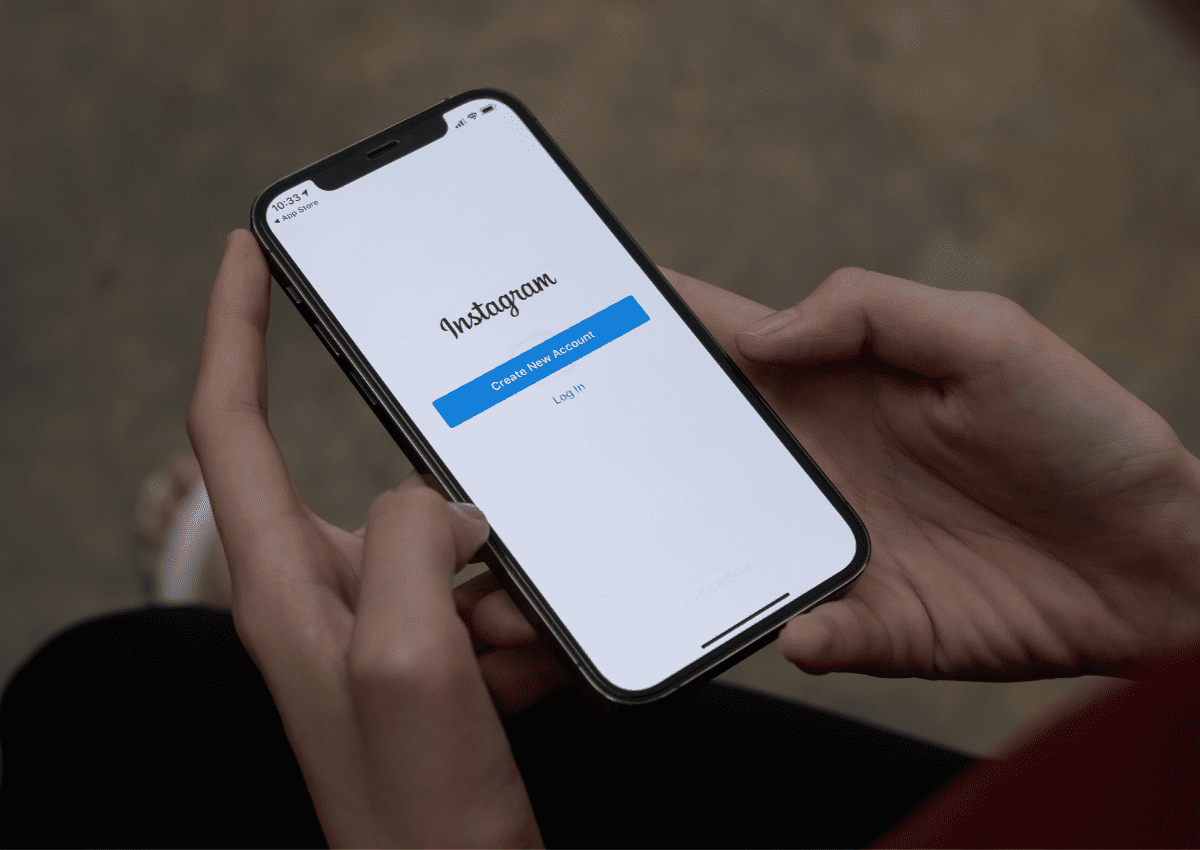
Important reminder: Temporary deactivation is completely reversible by logging back in, unlike permanent deletion which removes all data irreversibly.
Once you've disabled your account, here's what to expect:
Reactivation is simple: Just log back in with your username and password. Your account, profile, photos, and information will be restored. Sometimes content takes a few minutes to fully reappear after reactivation.
Sometimes, stepping away for a while is exactly what's needed, knowing you can return when the time feels right. Your digital presence isn't gone – just resting. Take the space you need, and trust that you can always find your way back when you're ready.
Sometimes the deactivation process hits snags. Here's what might be blocking you:
Technical difficulties:
Login problems:
Recent activity restrictions:
Whether you're taking a break or staying active, protecting yourself from Instagram community guidelines violations is essential:
Remember: voluntary deactivation protects your mental health and gives you control. Policy violations can lead to permanent bans that you can't easily reverse.
Taking control of your Instagram experience – whether through temporary breaks or mindful usage – is a sign of digital maturity, not weakness.

While these strategies are proven to work, every account is unique. Get a personalized audit that analyzes your specific account data and provides tailored recommendations for growth and monetization.